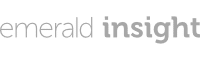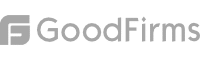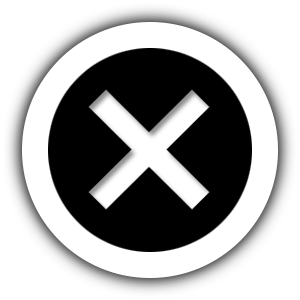In this article, I am going to share with you how to find keywords on a website using 8 different methods. Each of these methods works a bit differently and has a different purpose depending on what and where you are looking for the keywords.
1. Using Competitive Research Tool
The first method for how to find keywords on a website is using a Competitive Research tool like SE Ranking. Now before we start, there are a lot of SEO tools that you can use.
However, for this article, I am going to use SE Ranking Competitive Research Tool, so use my link to get 14-day free trial.
So, to start with finding keywords on a website or page, open SE Ranking Competitive Research Tool, enter the website where you want to find keywords on, select the target location or select the “worldwide” targeting and click on “Analyze”.
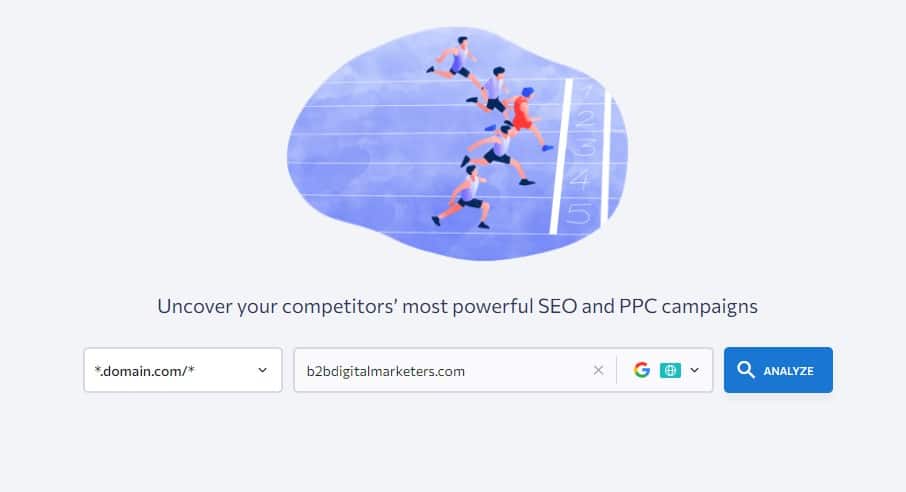
Here you will get a high-level overview of the website, such as the website authority, organic traffic, and of course the ranking keywords, so I click on the “Keywords” number.
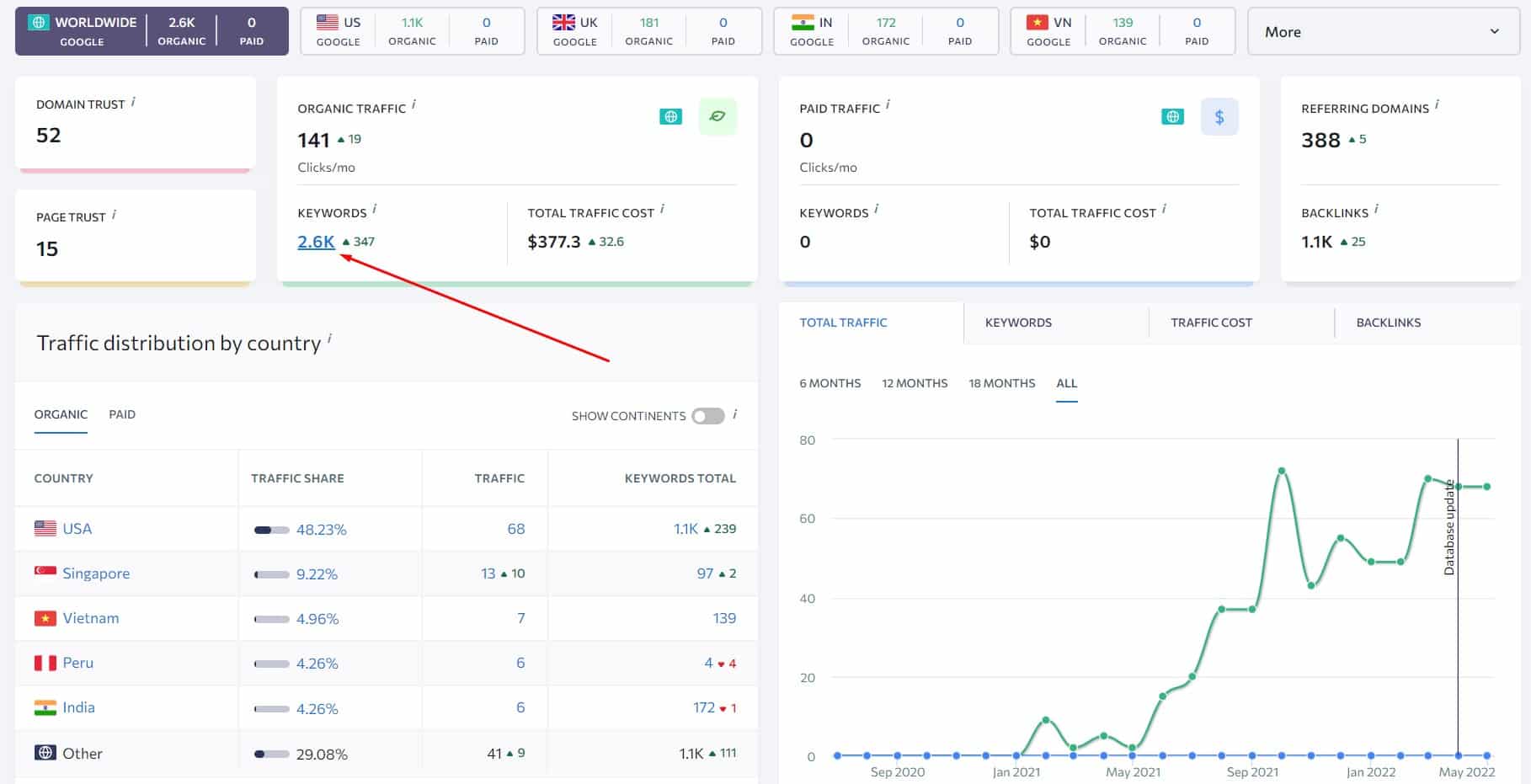
And here, you will find the ranking keywords for the website with additional helpful information such as the ranking position, the search volume, keyword difficulty, ranking URL, and the approximate traffic it drives to the website, and you can add even more columns.
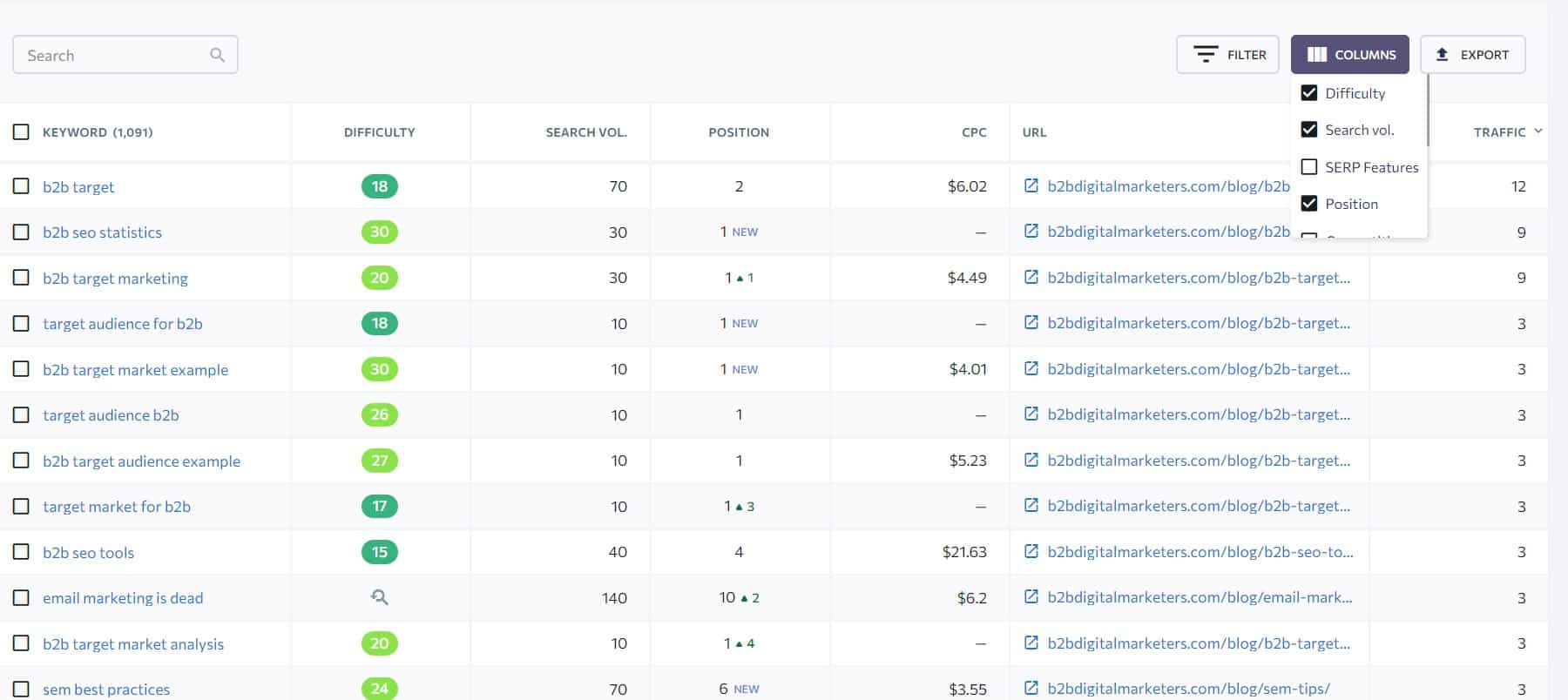
Now, if you want to find keywords on a webpage and not the entire domain, then you would change the report setting only for the URL. For example, let’s say I want to find the ranking keywords on this page.
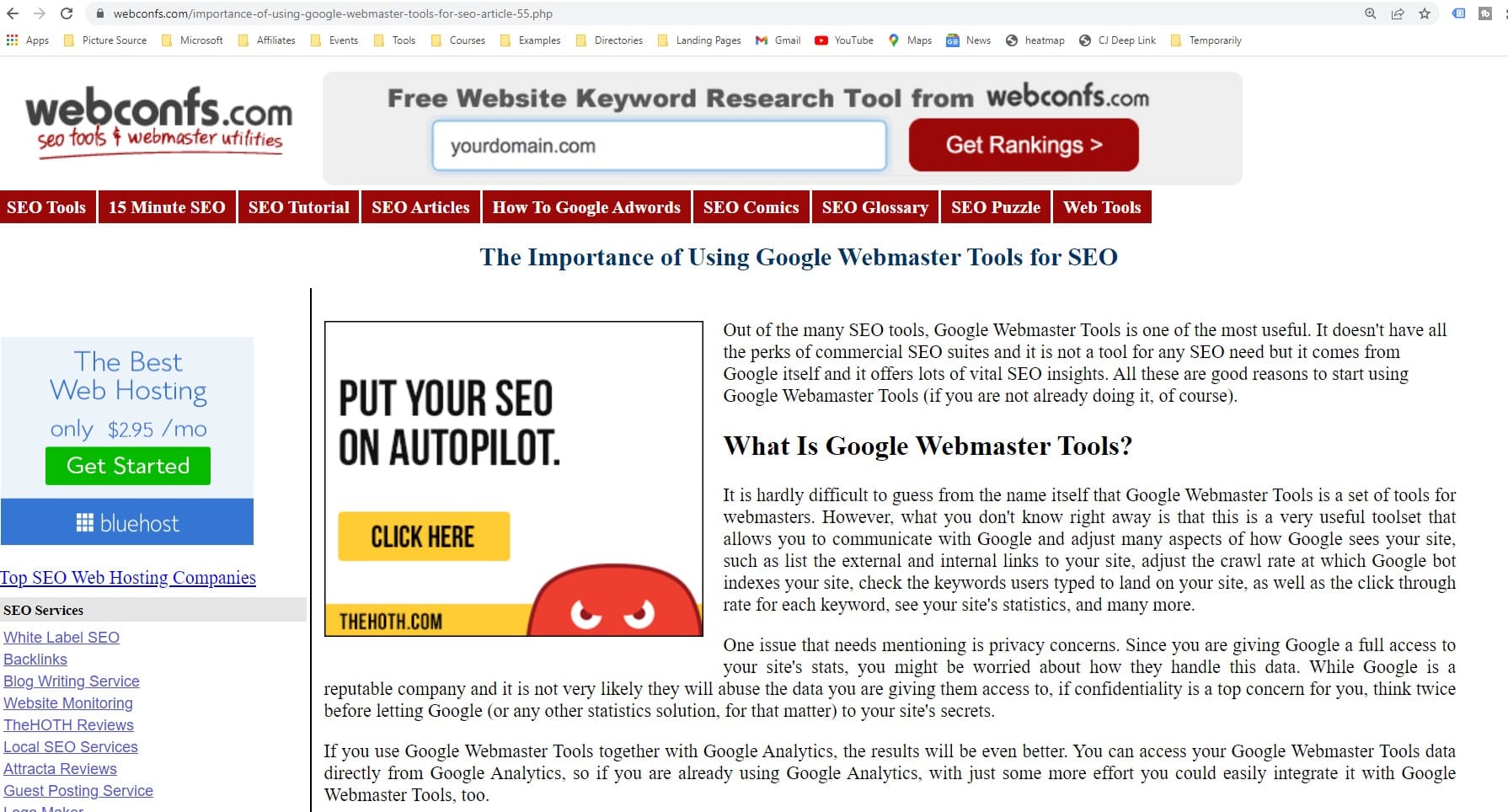
So, I’ll pop it into the competitive research tool and change the setting to “URL” only and go to the “Keywords” report.
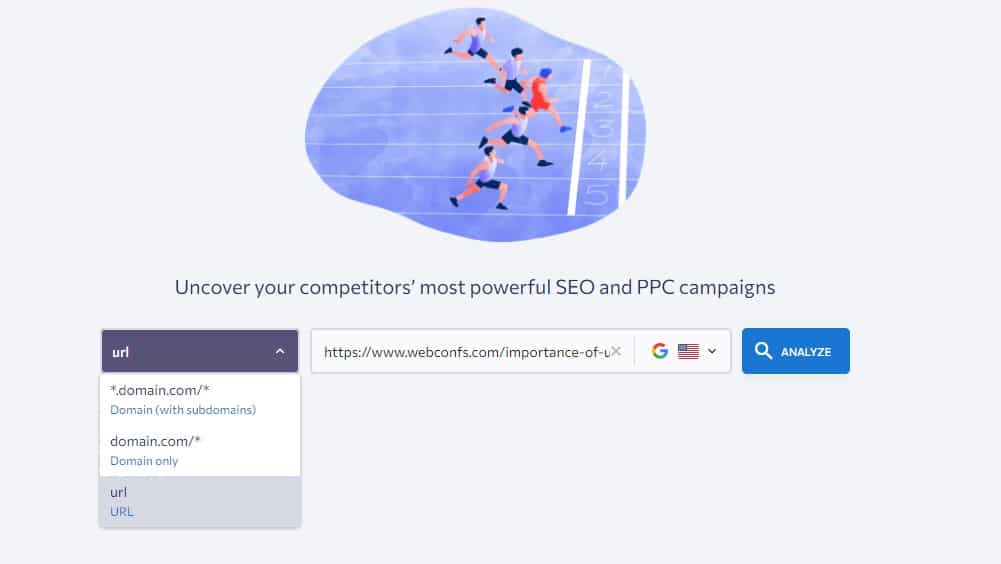
Now, this gives me only the keywords the individual analyzed webpage is ranking for. Of course, I can do this for my website or basically any other website I want to.
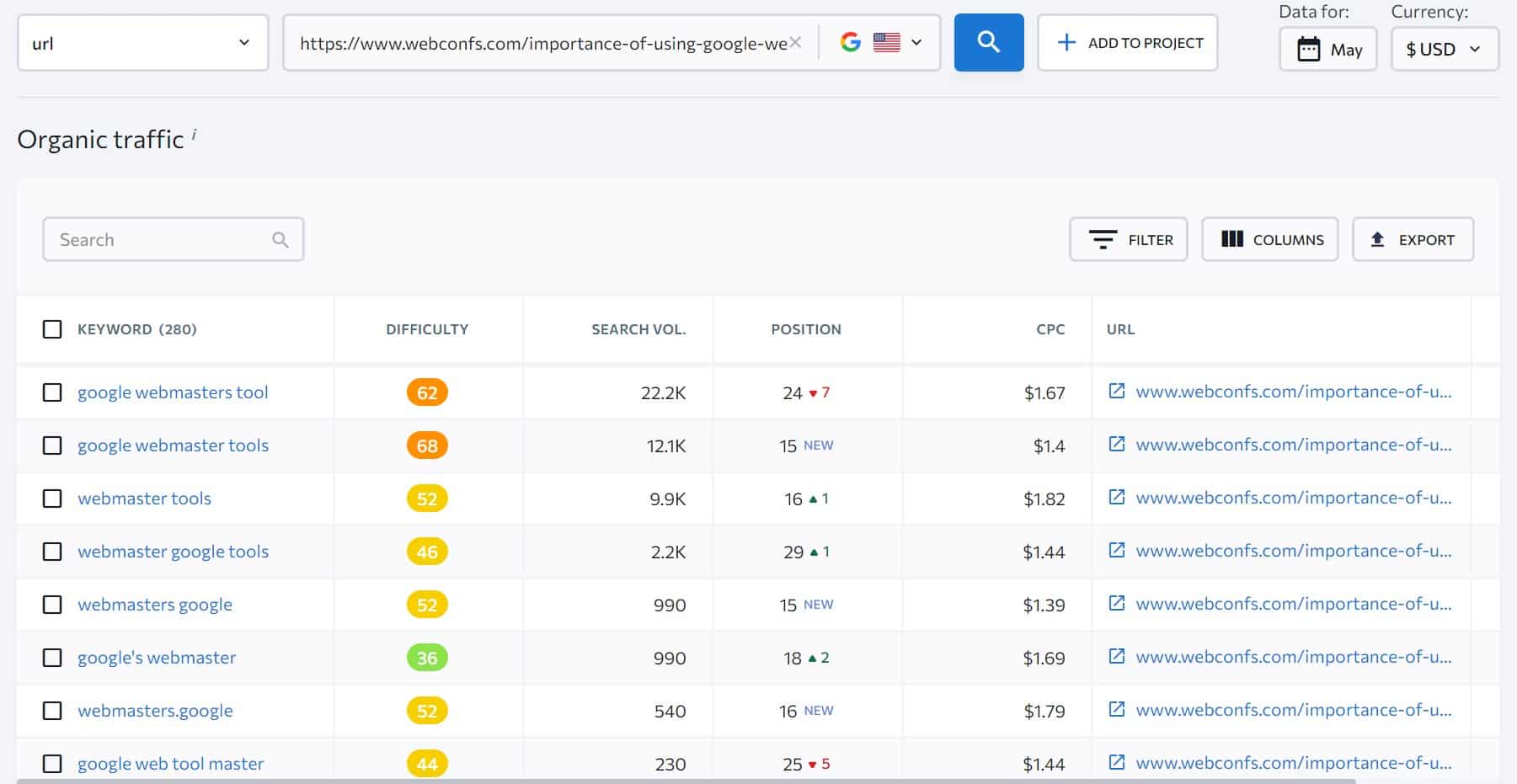
This is a very useful report in many different ways, for example:
- Keyword Research: You can easily find keywords that your website is ranking for, but you are not targeting, and by creating a specific piece of content to target such keywords you can massively increase your ranking and organic traffic.
- SEO Competitor Research: You can easily find keywords that your competitors are targeting to quickly find keyword ideas. For example, check ranking keywords on a competitor’s website with smaller website authority to easily outrank them.
- Historical Optimization: When you are updating your old content, checking for ranking keywords and adding them to the content can boost your ranking and website traffic.
Definitely using a competitive research tool for finding keywords on a website or page is a great and important technique to use if you want to improve your ranking and website traffic.
2. Using Search Operator
Another great technique to find SEO keywords on a website is using the Google Search Operator “site:”
Simply, write the “site:” operator into the Google search, add the website you want to search for, and add the keyword you are looking for, like in this example.
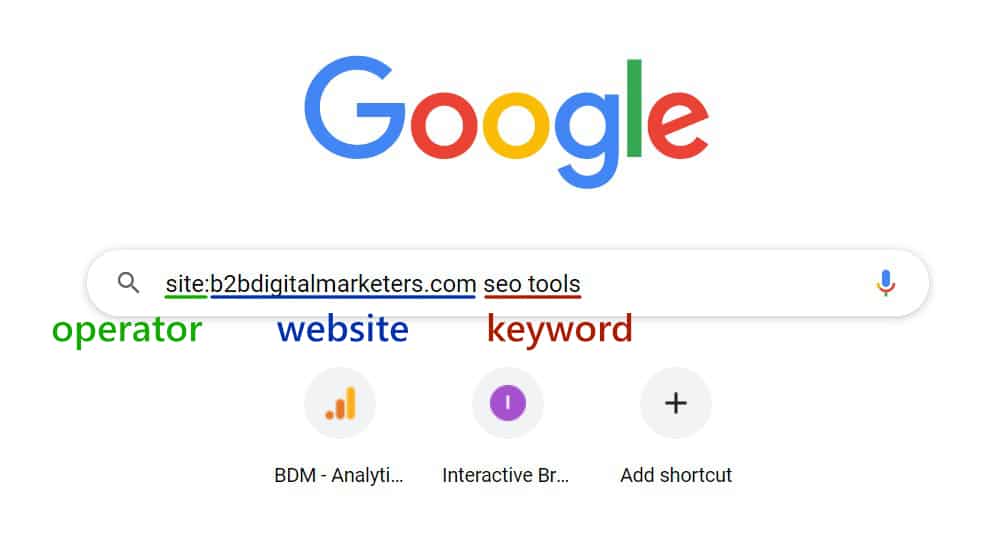
And this will give you Google search results only from the selected domain. As you can see, it shows me all the pages on a website where the specific keywords are located. It also shows any close variants of the keywords.
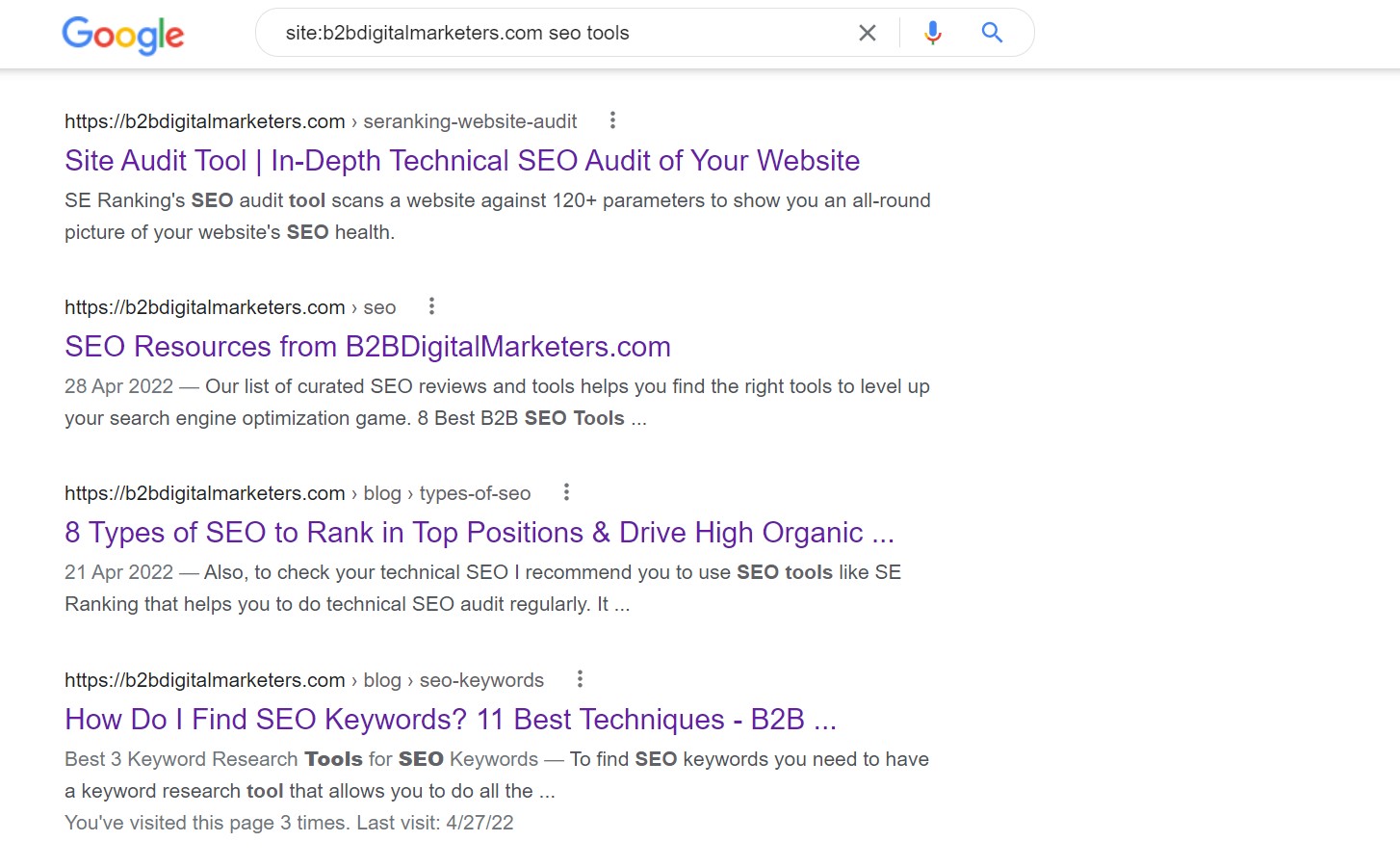
If you want to find only the exact keyword, then you can add quotation marks around the keyword.
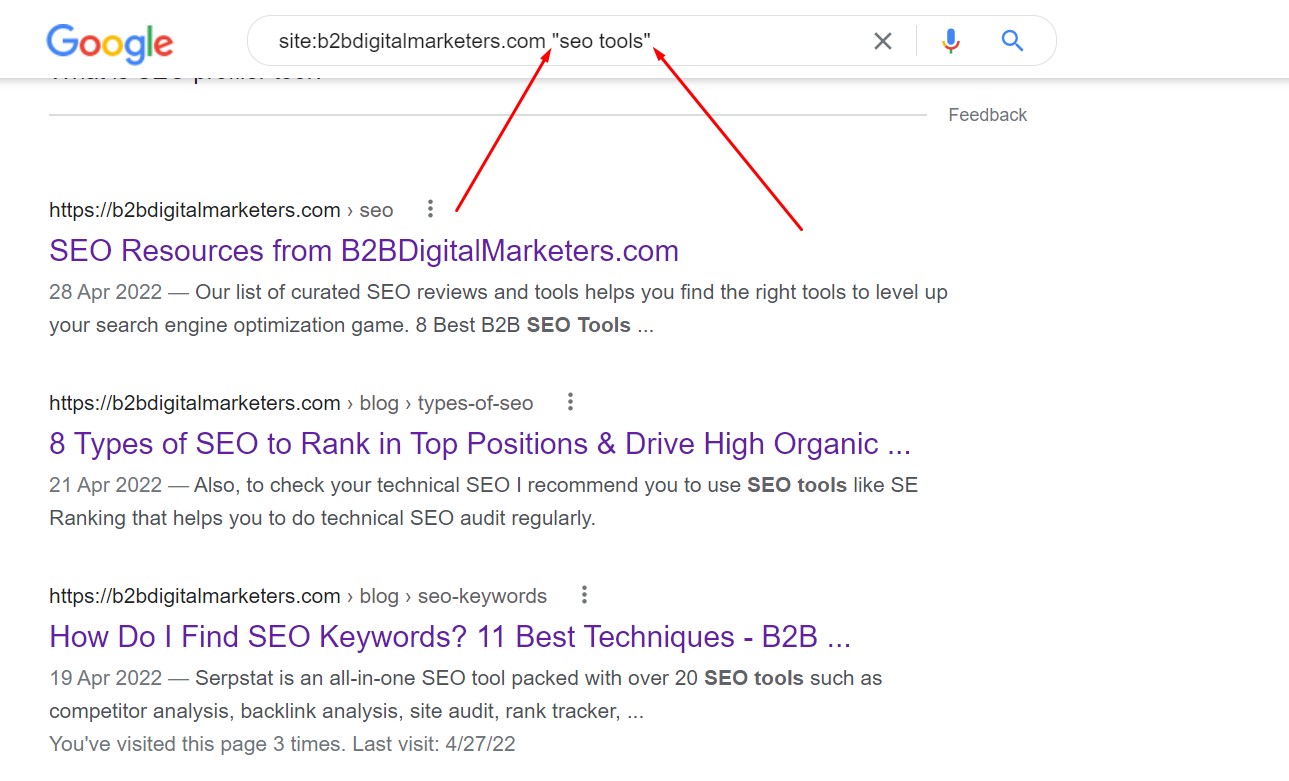
With that, I like to use this method, especially in two instances:
Searching for Internal Links:
Every time you finish and publish a new article on your website, then you want to add internal links to your newly published article, or actually to any web page.
So, to do that you can use this site operator to quickly find any internal linking opportunities where you mentioned the target keyword.
For example, let’s say I publish a new article where I am targeting the keyword “long-tail keywords”.
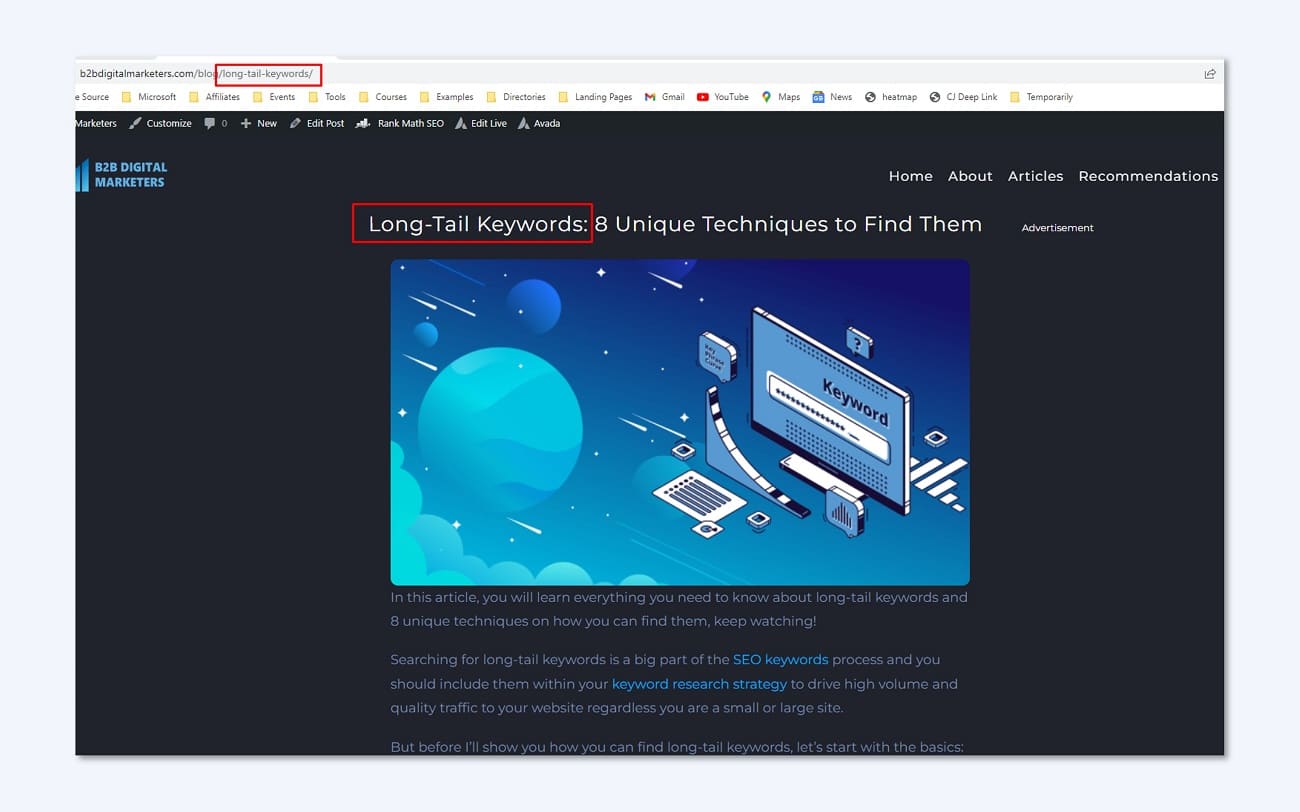
So, to find web pages where I have mentioned this keyword, I can use the search operator.
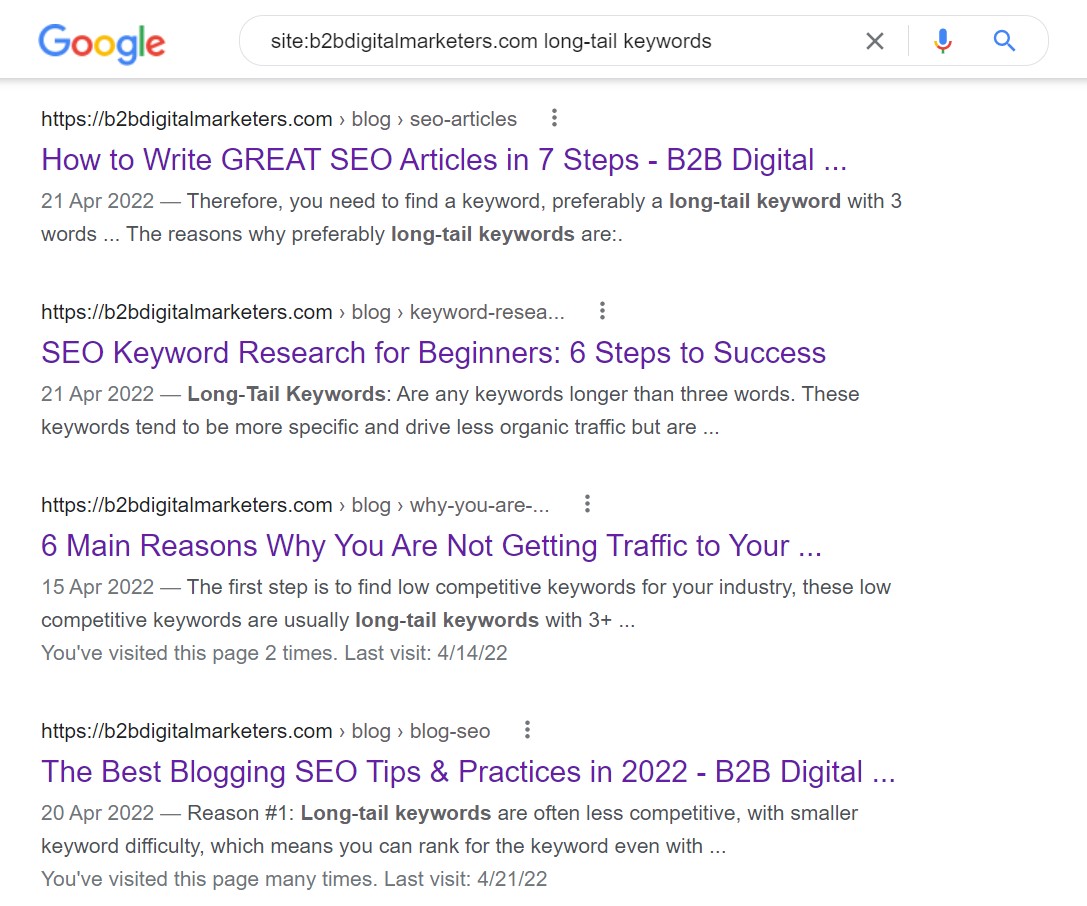
And just like this, you can quickly find internal linking opportunities for your web pages, so don’t forget to do that, it’s a very important part of your SEO strategy.
Searching for Link Building Citation:
And the second way to use this operator to find keywords on a website and page is when you are doing a link exchange.
You may receive an email, where somebody would like to get a link from you and is happy to reciprocate this by giving you a link back from the same or different website.
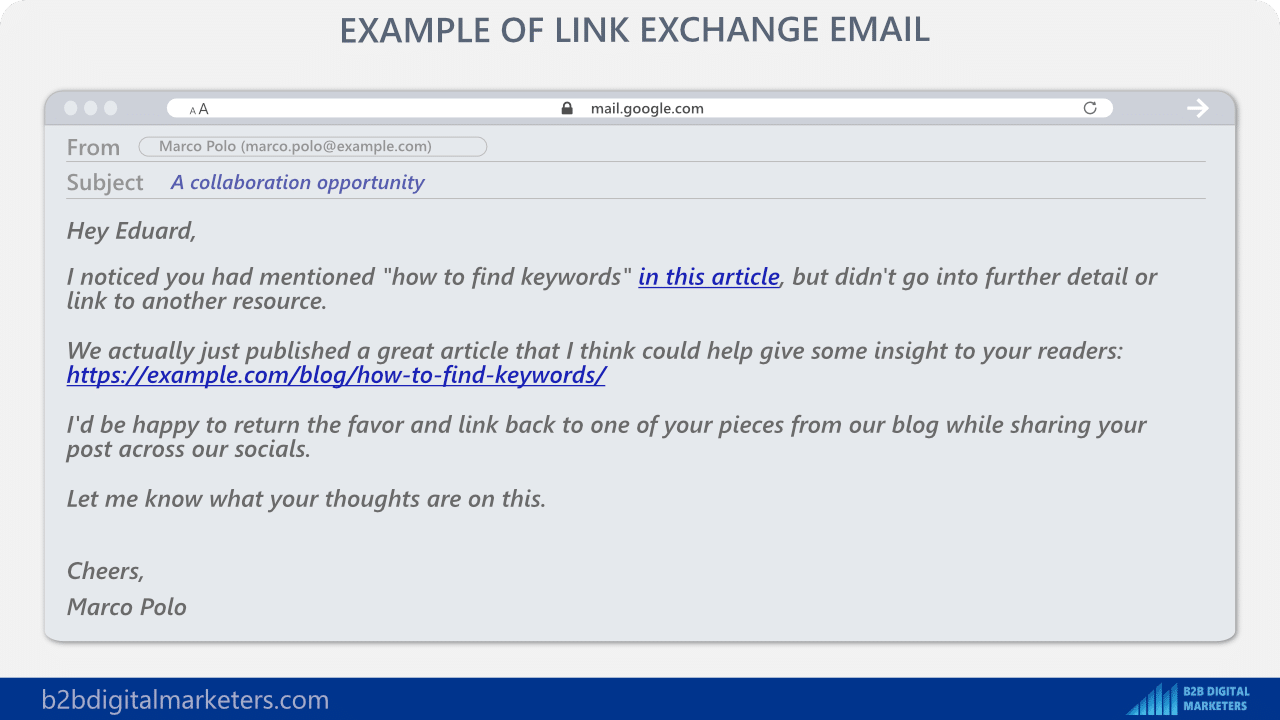
For example, let’s say I have made such a deal with the website “demandwell.com” and I want to get a backlink to my long-tail keywords article.
So, similarly, I will use the site operator and add the domain and the keyword I am looking for.
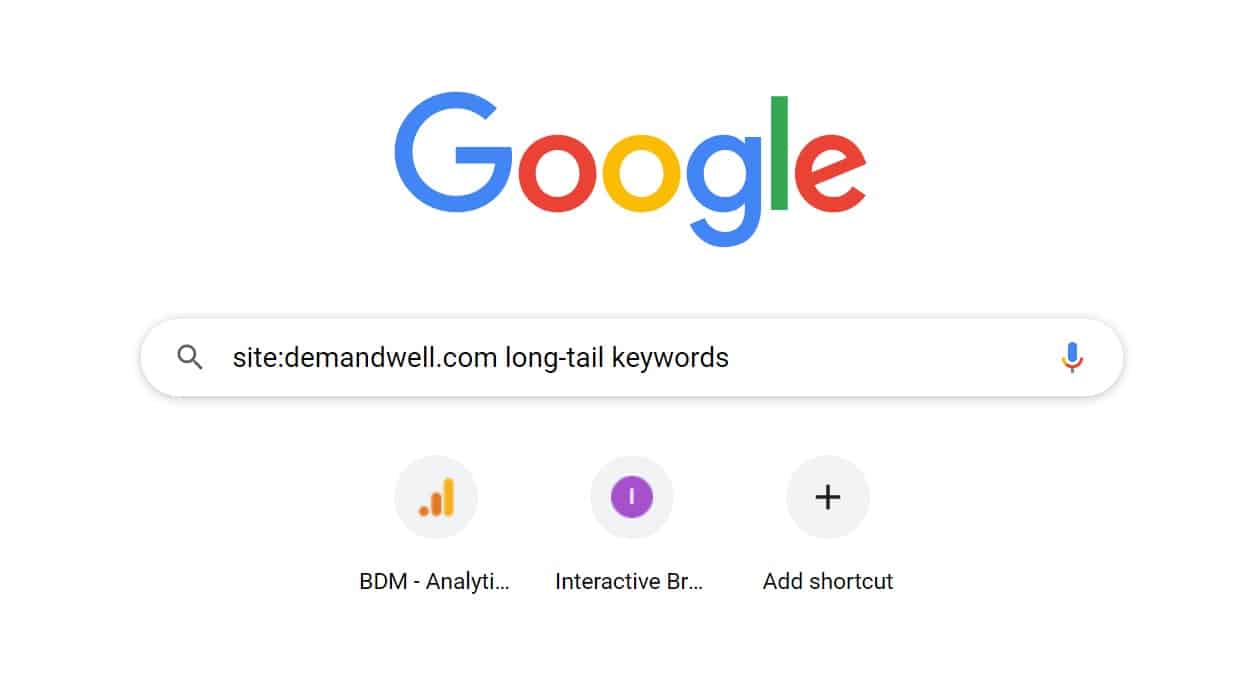
And as you can see, I quickly find the keyword mentions within their articles and I can request if they can add the backlink with the keyword anchor text in one of these articles.
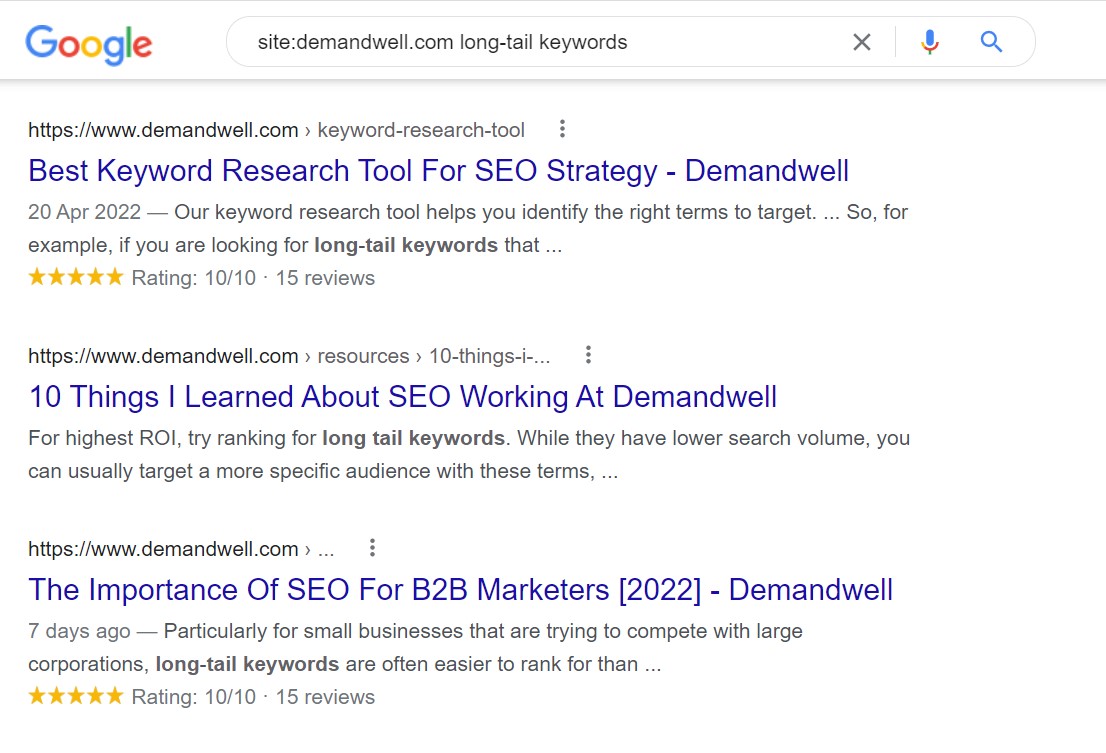
Disclaimer: Before you start using this method, make sure you know what you are doing, it can be very risky, and Google can penalize you. Therefore, do your research before you start doing link exchanges.
And just like this, you can find keywords on a website using the site operator.
3. Using CTRL + F or CMD + F
The next method how to find keywords on a website is using good old fashion CTRL+F for Windows or Cmd+F for Mac.
To do that, just go to the web page where you want to find any specific keywords and press and hold CTRL and press the letter F which will open a little search bar at the top right corner.
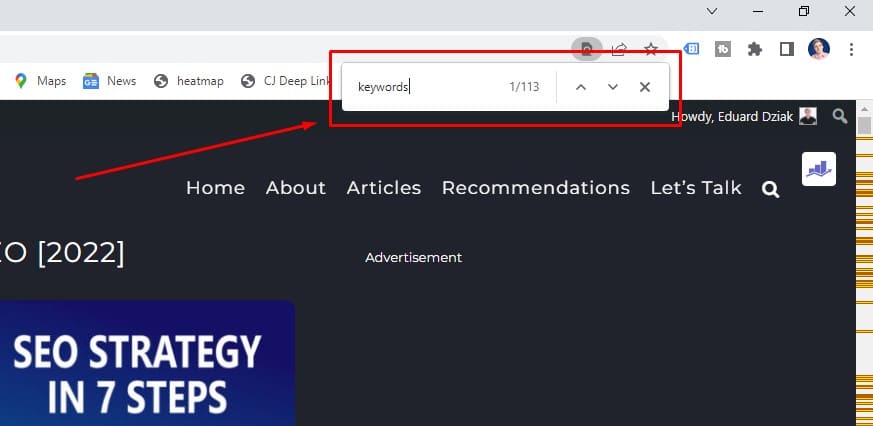
And then you can write any keyword you are looking for. For example, when I search for the key phrase “keywords” it showed me 113 results, highlighted all the key phrases within the text, and even in the scrollbar you can see where the search results are located.
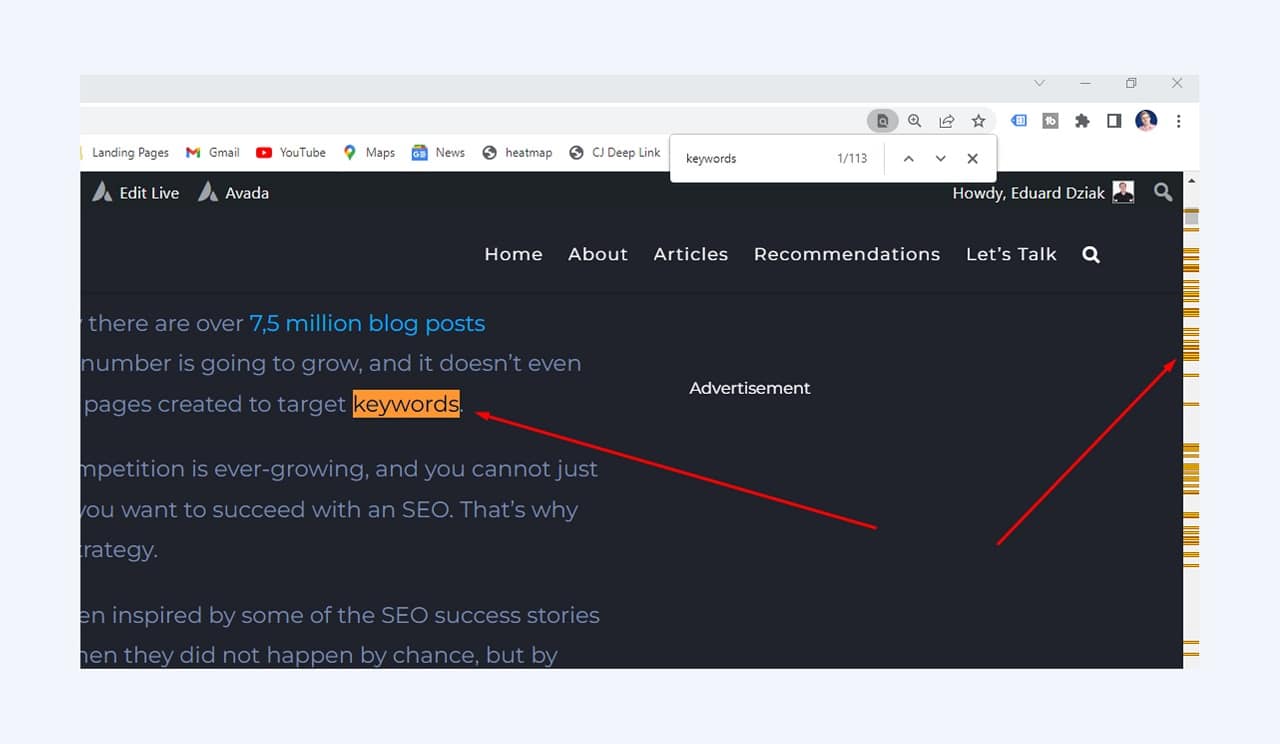
This is probably the easiest way, but also the most resource-heavy method if you need to find any keywords on a website scattered across pages. However, you might find yourself using this technique as well. Thus, I wanted to include it in this article.
4. Searching in HTML
The next way how to find keywords on a website is by searching in the HTML code.
Now, before we start, if you are not familiar with HTML code, then it might look overwhelming or confusing to scroll through the HMTL code.
However, this technique is especially useful and there are many instances when I am using it which I will tell you about later.
So, to find keywords on a website or page, go to the page where you want to search for keywords and right click on the mouse anywhere within the page, and select “Inspect”.
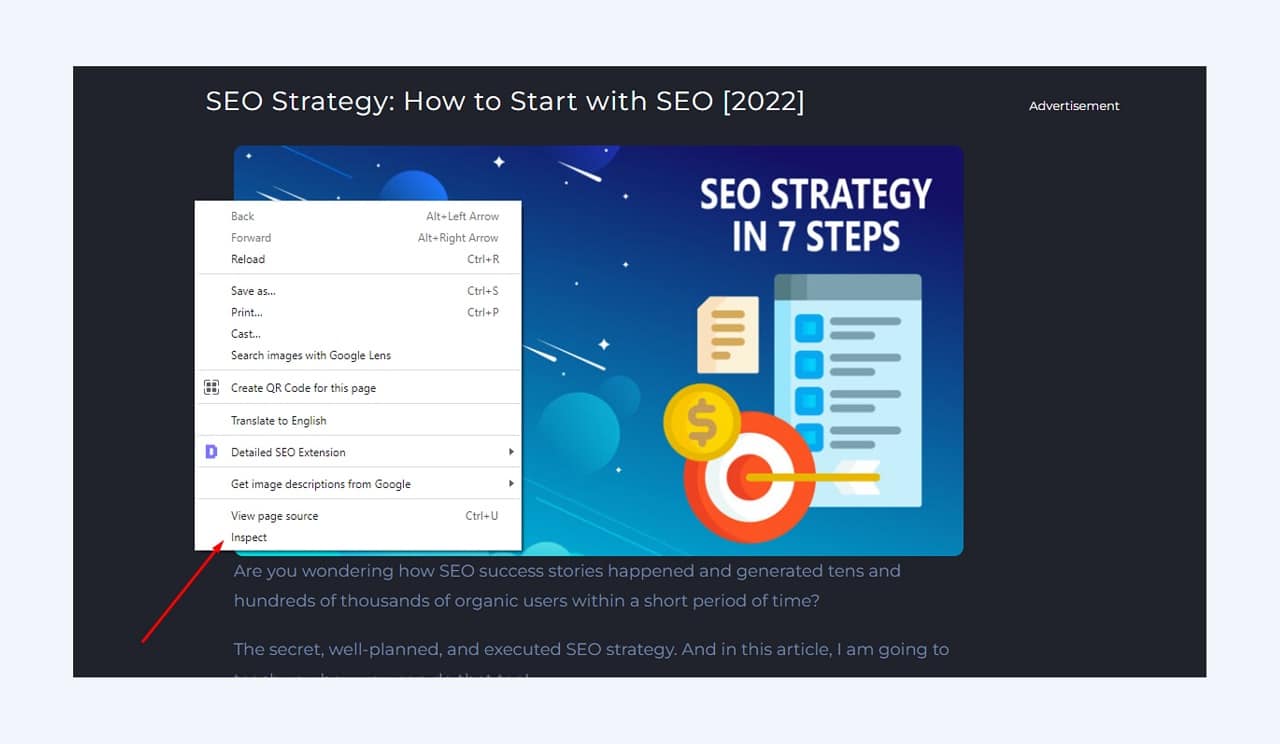
This will open a window with the HTML code of the selected page and not for the entire website.
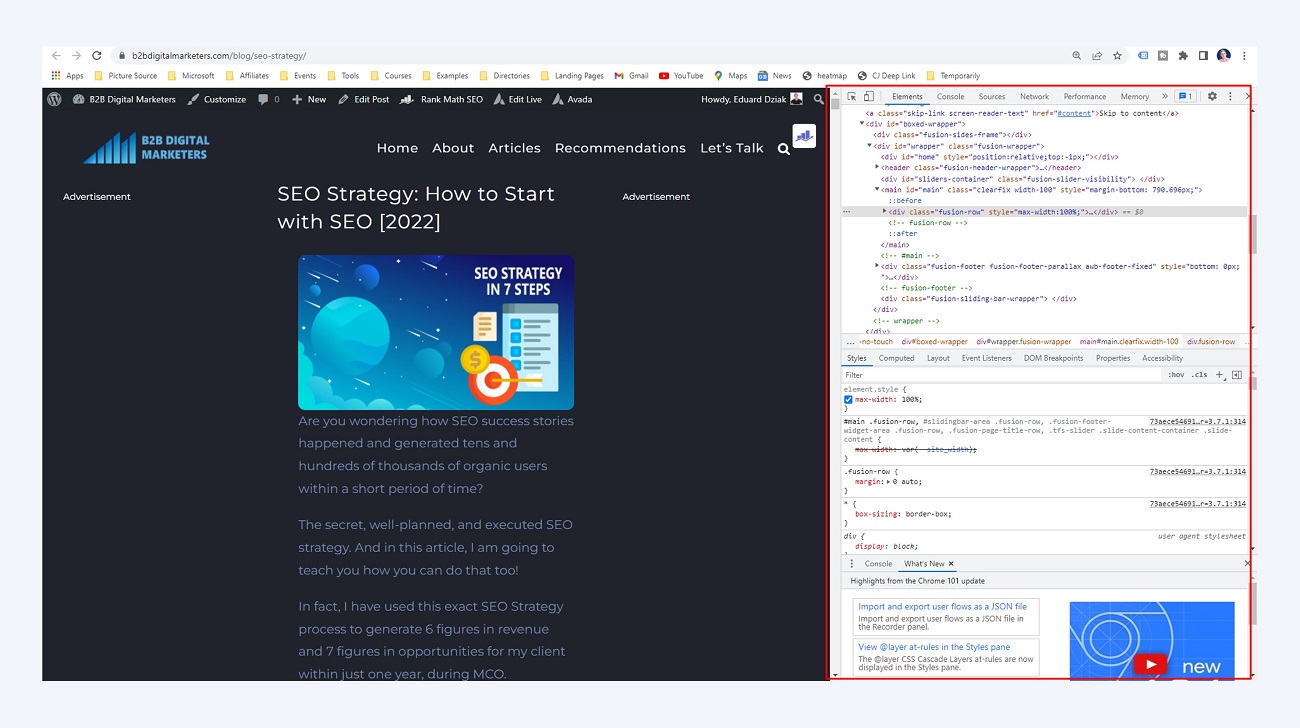
Now, click anywhere in the HTML code, and use CTRL+F or Cmd+F which will open a small search box similar to the normal search box for a page.
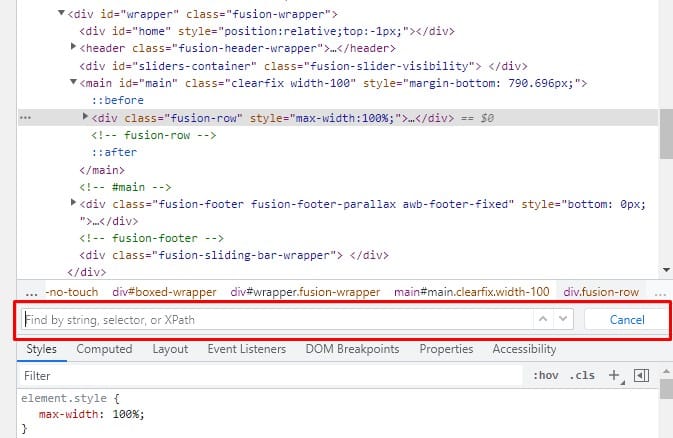
And now you just need to type the keyword you are looking for and start clicking through to find what you are looking for.
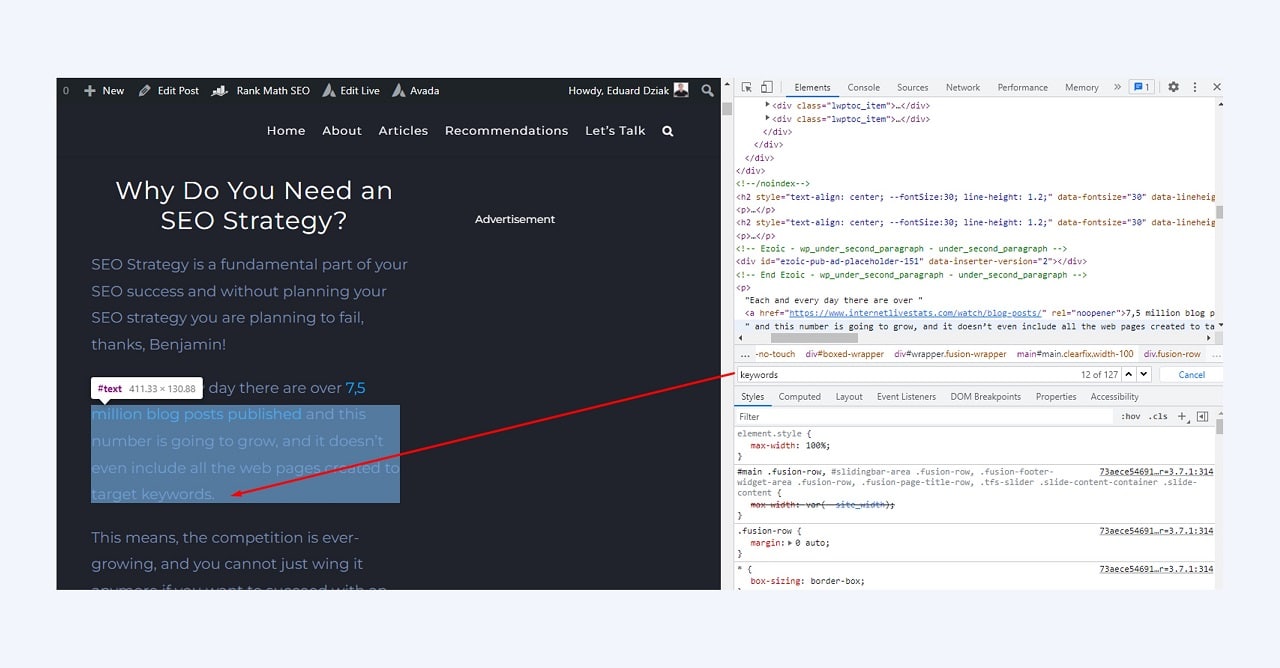
So, as promised, I used this method in many different instances for example:
Searching for keywords within Images
Did you know that keywords should be included within images, especially in the alt-text and name of the picture? No, so now you know.
For example, if you right-click on an image within a webpage and click on “Inspect” it will give you the HTML code for the image within the page including the name, title, and alt-text of the image.
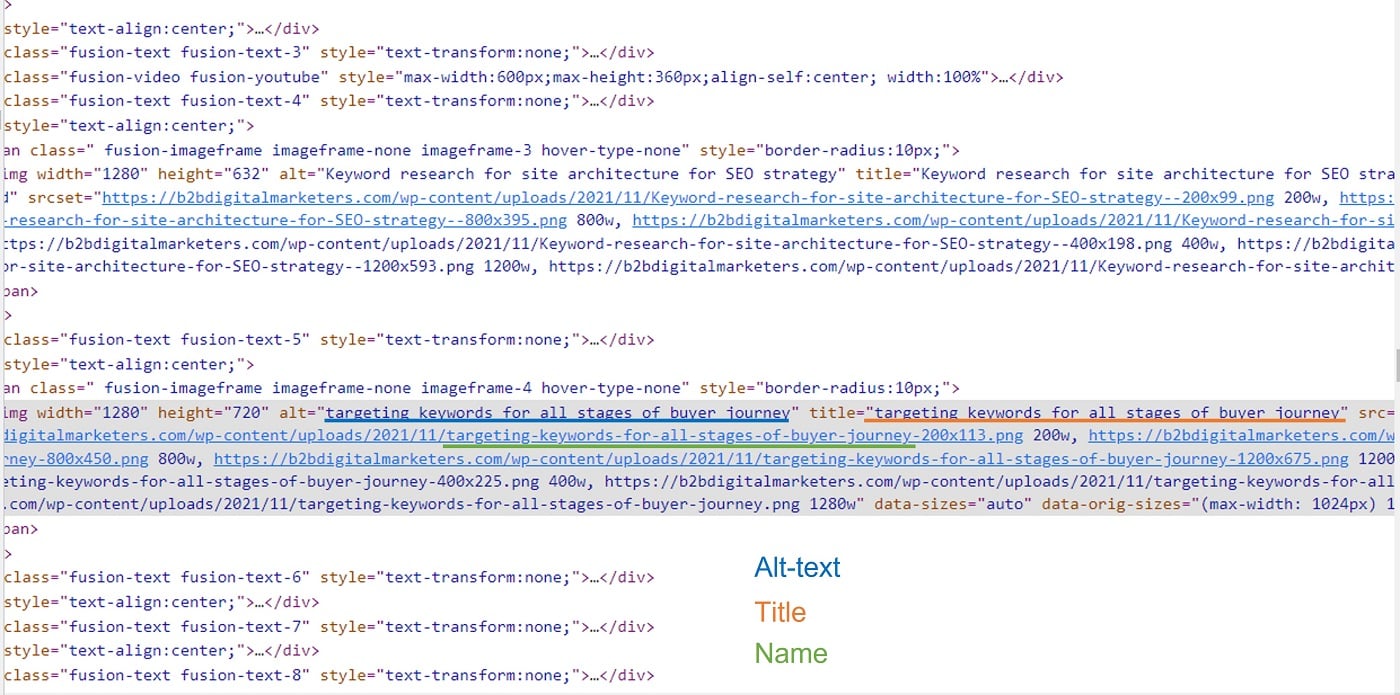
This helps me to see how others are optimizing their images, what keywords they are using, and whether they even care about SEO image optimization which helps me understand my competitors’ SEO efforts.
Searching for website backlinks
Another way using HTML code I like to use is when I am searching for backlinks and keywords on a website.
For example, recently I have gotten a backlink from one of the domains, so to quickly find where my backlink is I can use the HTML search by searching for my domain.

As you can see, it shows me everything I need to know about the backlink, where is it, what’s the anchor text, and whether it is a dofollow, sponsored, or nofollow backlink. In this case, it’s a nice dofollow backlink, nice!
This is a little bit outside of this topic, but I believe a useful little trick that you might find yourself using quite often.
Searching for any hidden keywords or backlinks
And the last way to search for keywords and backlinks using HTML code is to search for hidden keywords and backlinks.
For example, I have got a backlink that is not anywhere within the body of the page, but it’s within the HTML code of the page.
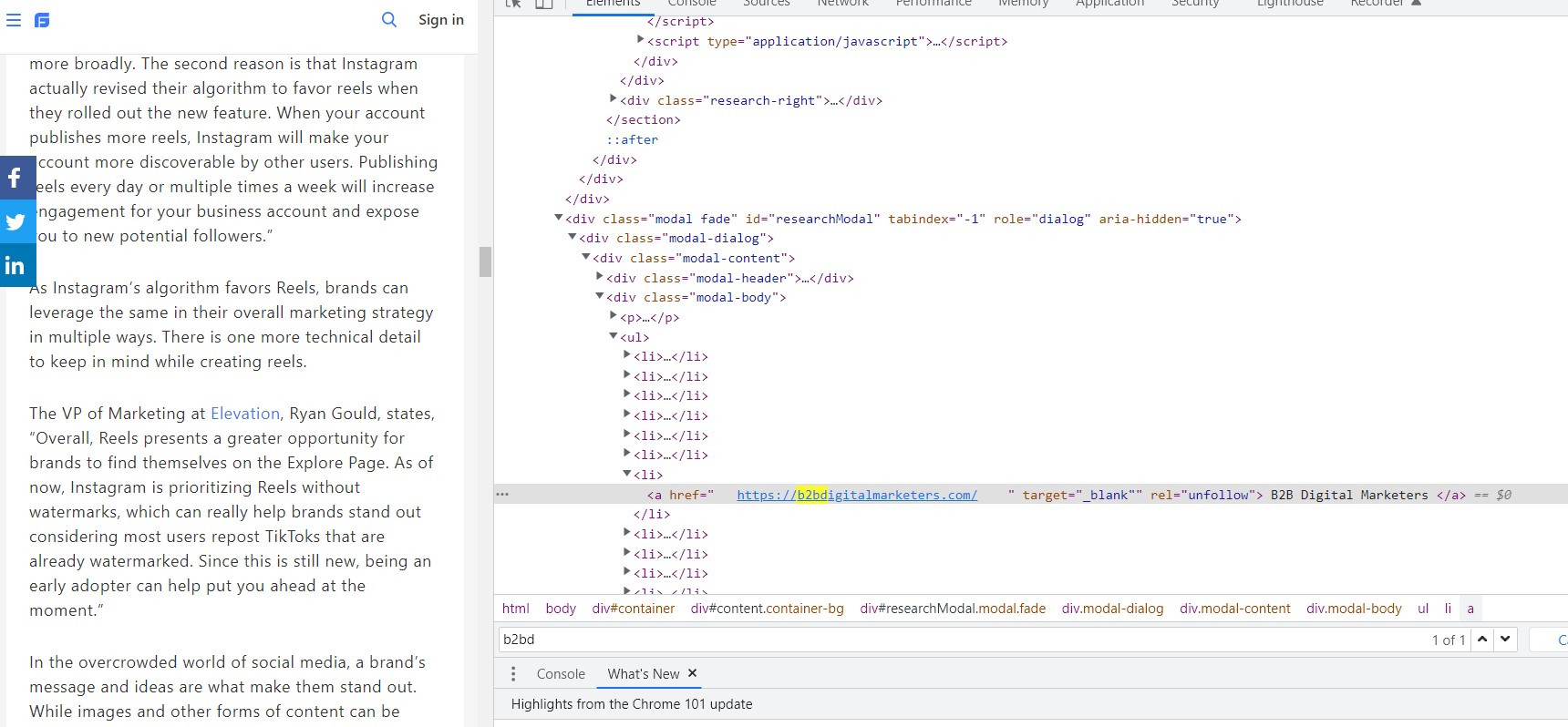
I am not exactly sure why this link is hidden within the page, but it’s there. Luckily this is a very trusted and high authority website, thus, it does not bother me. I just wish it would be dofollow.
However, one of the Black Hat SEO techniques does involve hiding keywords/stuffing keywords within a page and negative SEO attacks do involve hiding backlinks in order to damage the ranking of the page.
Therefore, it’s a great technique to know when you are doing a backlink audit or searching for any negative SEO attacks.
5. Using Keyword Density Checker
The next technique how to find keywords on a website is using keyword density checker tools.
There are tons of great keyword density checker tools, and most of them provide the same or similar features, so I won’t show you more than just one which is the keyword density checker tool from SmallSEOTools.
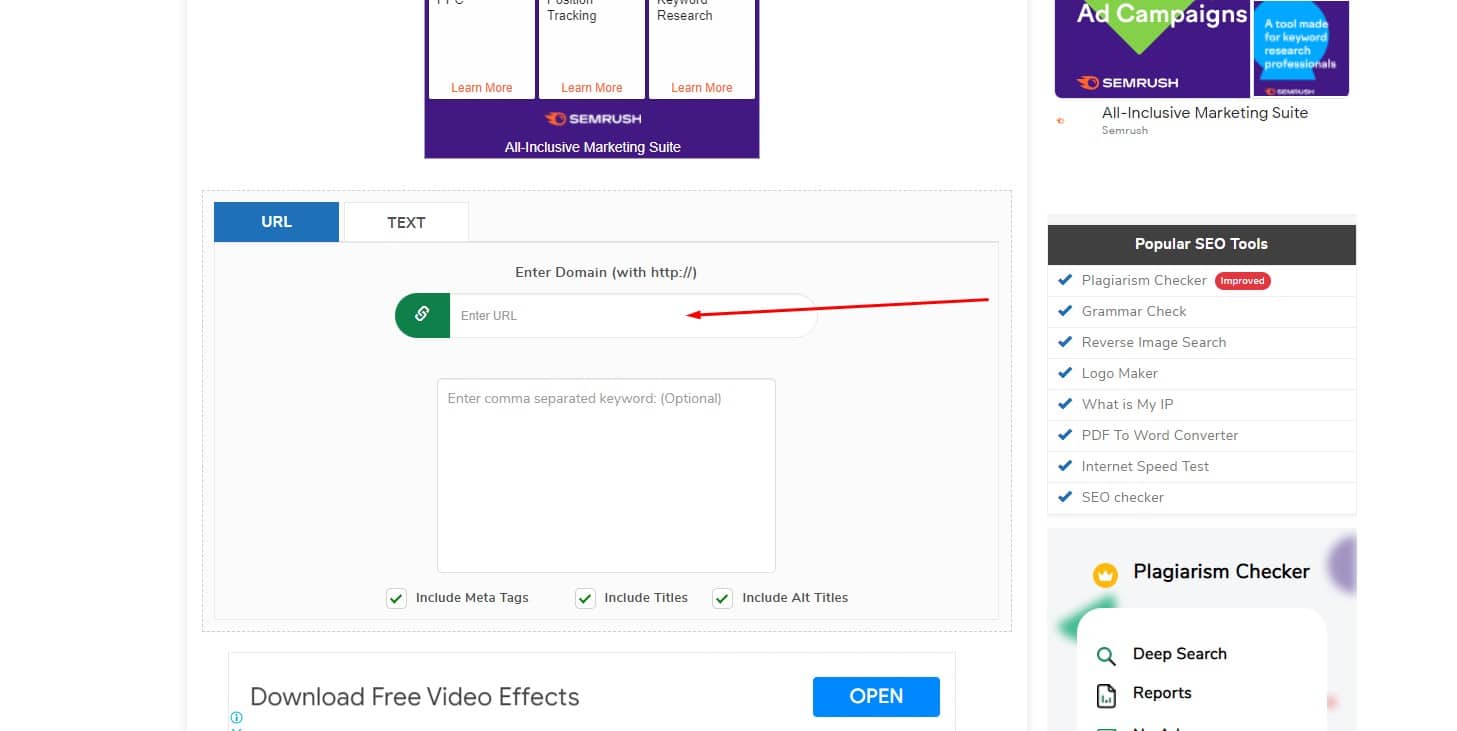
Here you enter the URL you want to analyze for keywords and hit Enter or scroll down and click on “Check Density”.
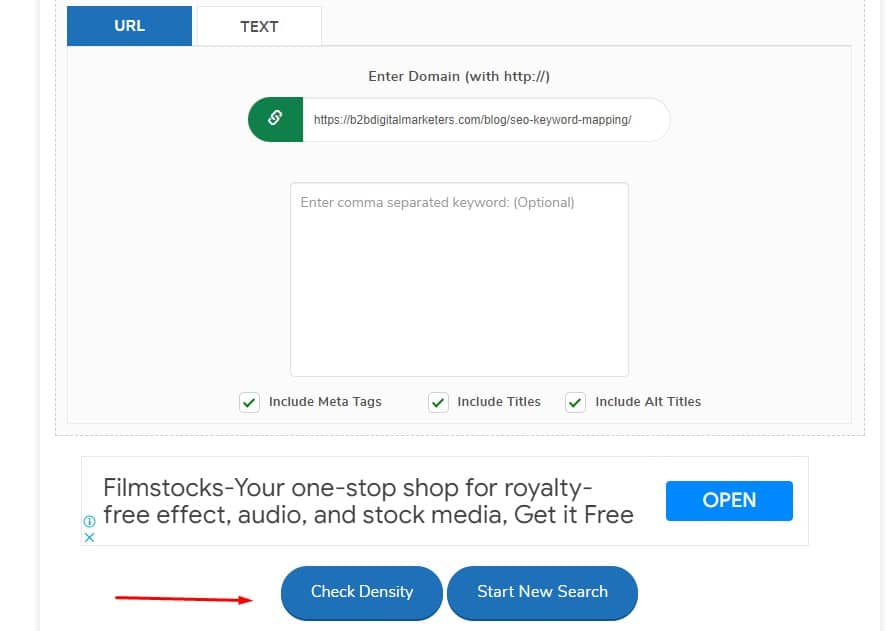
And it will spit for you important information such as the number of total keywords, tags, top keywords,
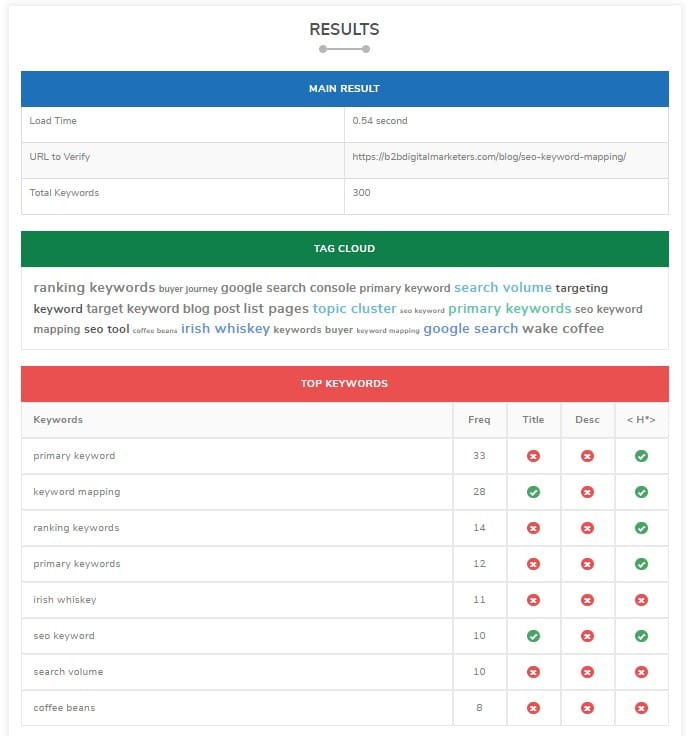
And then keyword density report where you can select, one, two three, and four-words keywords.
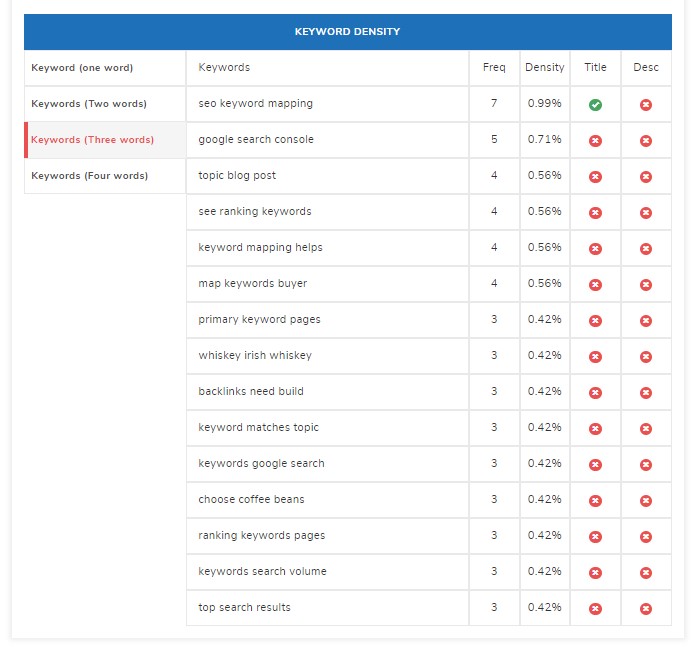
This is another great way to quickly find keywords on a website and even keyword ideas as in many instances you can find related keywords that could be targeted with specific pieces of content which as result could help you improve overall ranking and bring more organic traffic.
For example, the keyword “keywords search volume” would be another very relevant keyword idea that I could target. Thus, this could be a free way to do keyword research for your website.
6. Using Google Search Console
The next way how to find keywords on a website in this case ranking keywords is to use Google Search Console.
Google Search Console (GSC) is a free tool from Google showing you important information about your website performance in the Google search.
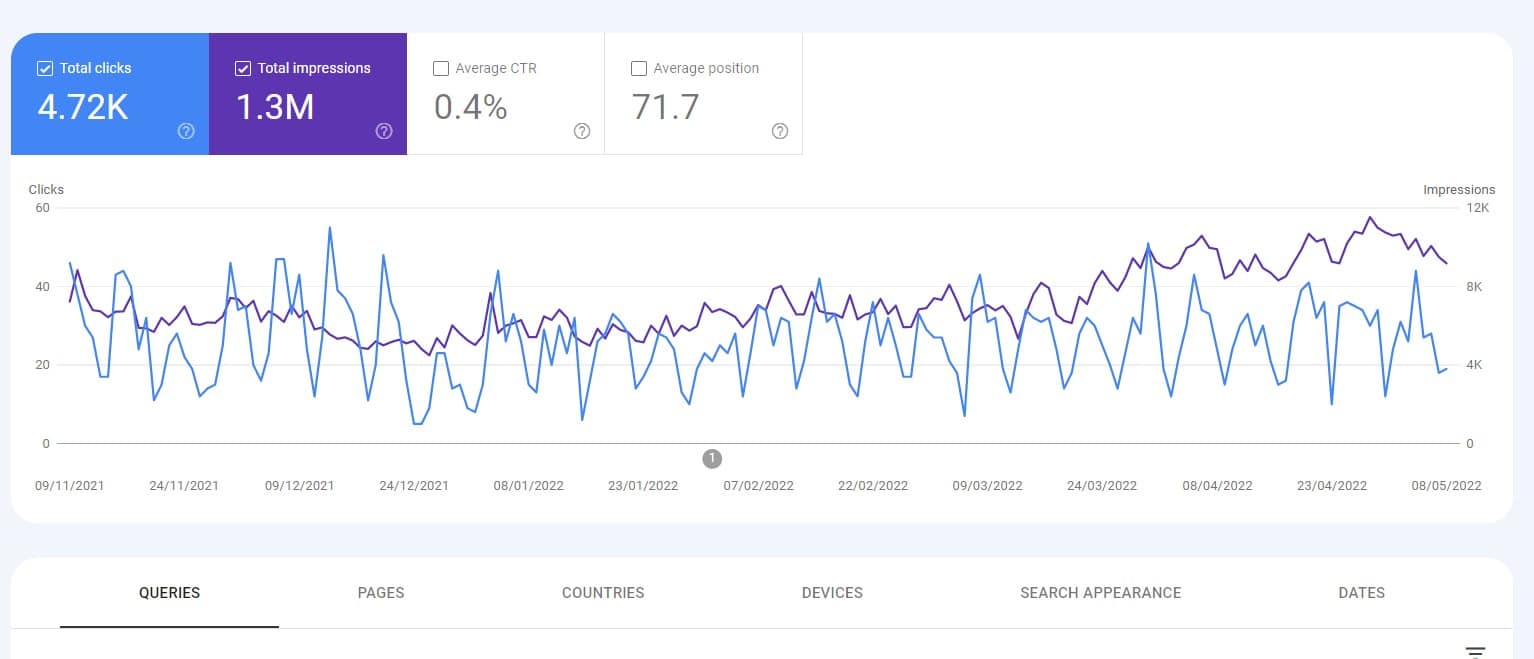
And the “Queries” report shows you the top 1,000 ranking keywords your website or pages are ranking for in Google search including the Impressions, Clicks, CTR, and Average Ranking Position.
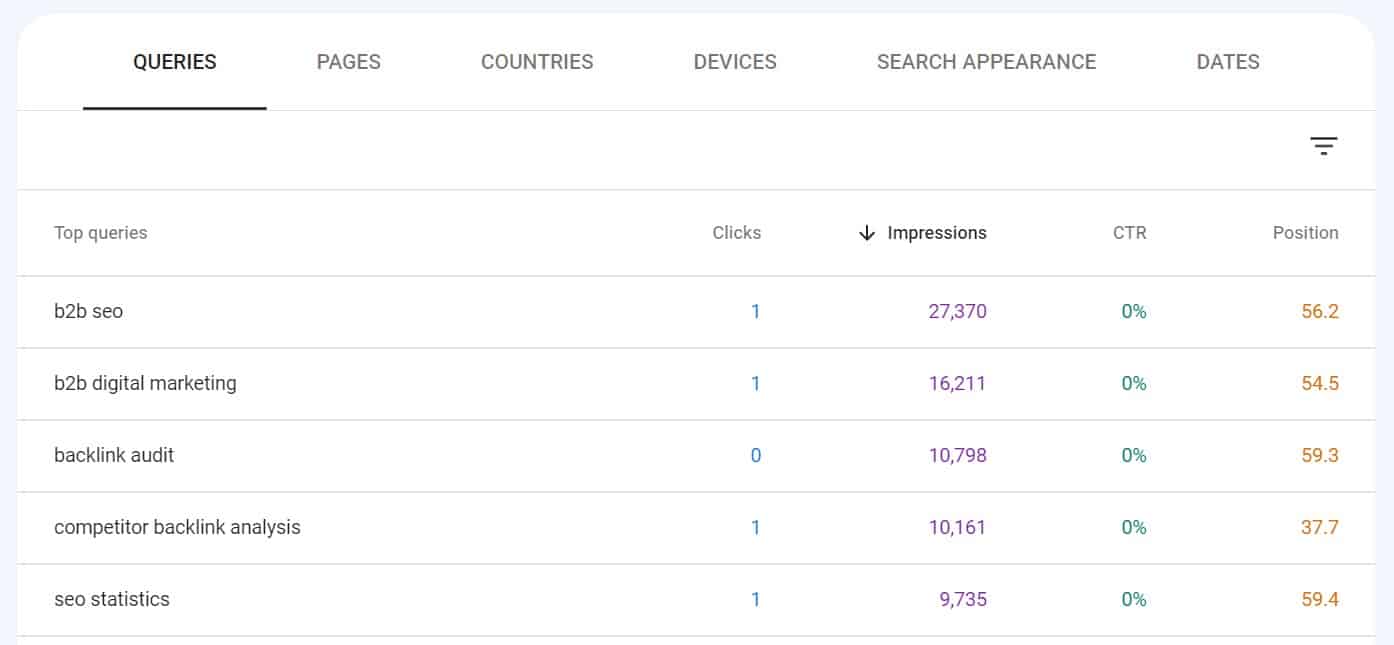
GSC can also show you ranking keywords for each individual page on your website.
To do that, just go to the “Pages” report and select the page which ranking keywords you want to see.
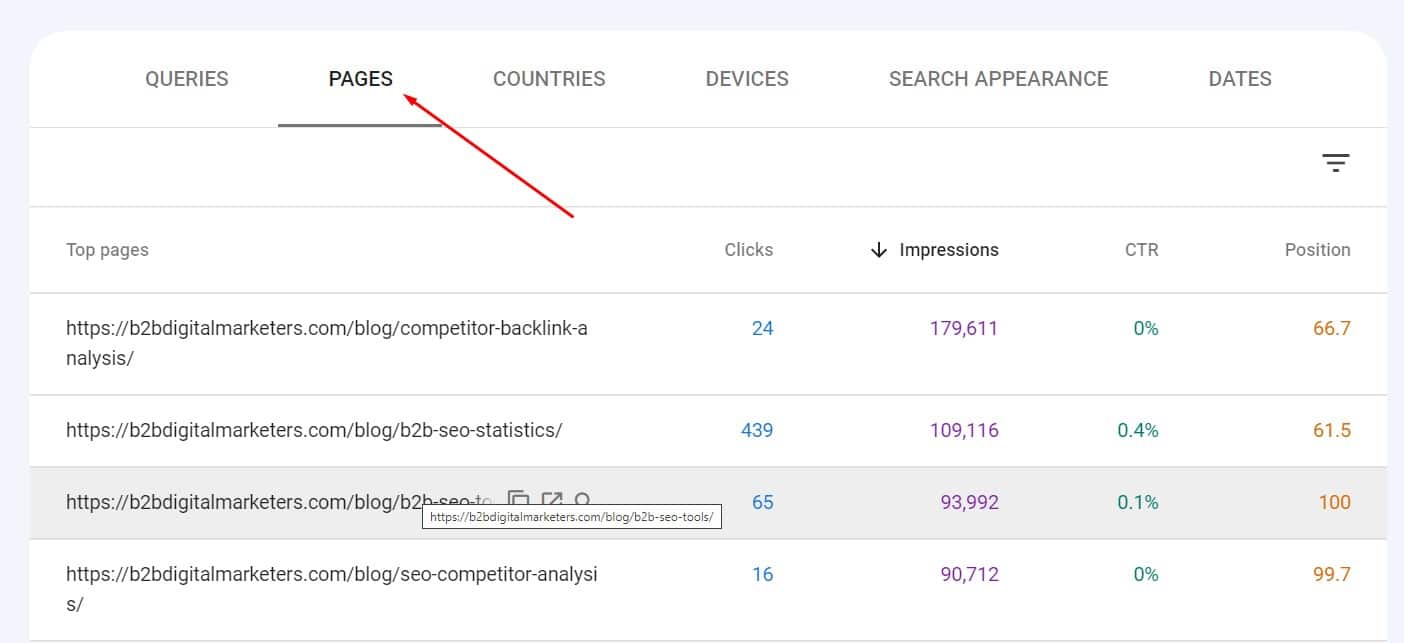
And then go back to the “Queries” report. As you can see, this gives you ranking keywords only for the selected page.
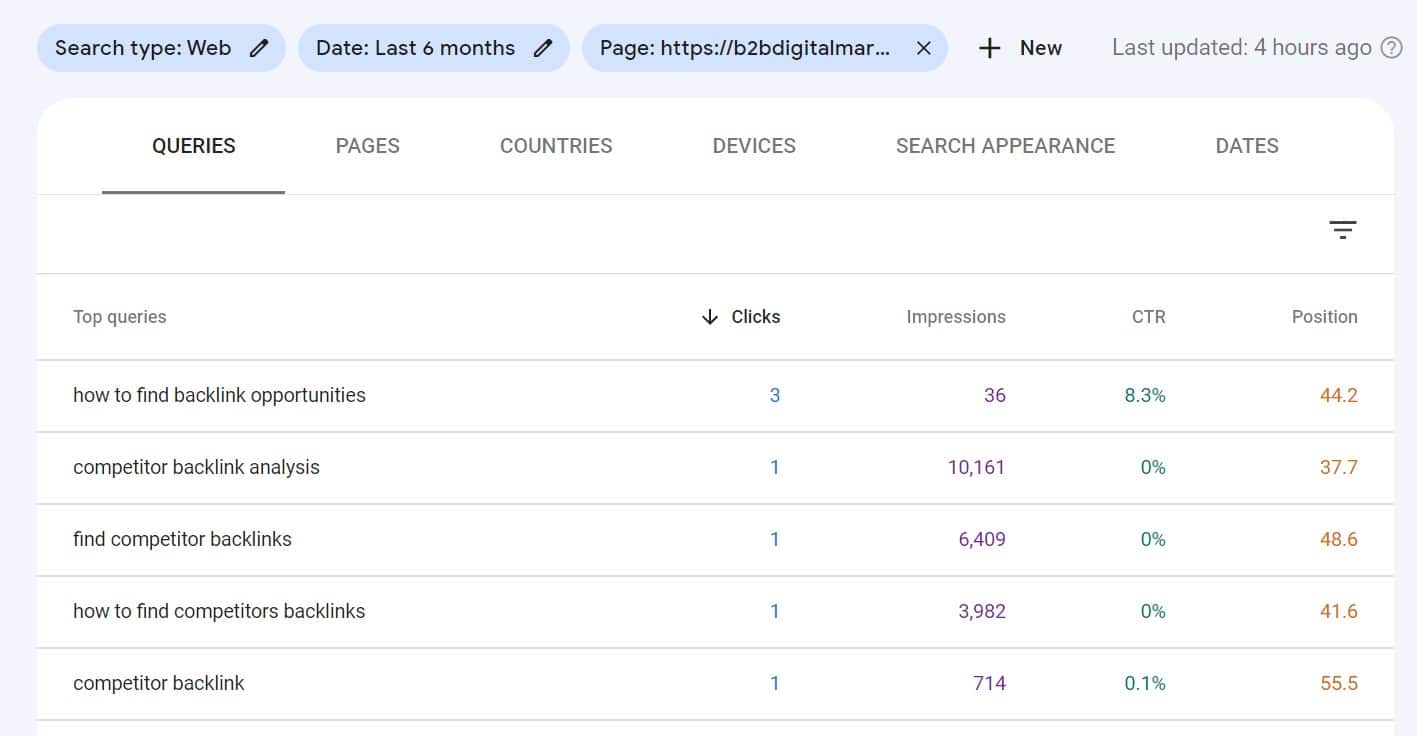
GSC is one of the essential SEO tools that should be set up immediately after you launch your website. It also helps you to find pages on a website and even how to find backlinks on your website.
7. Using Google Ads Keyword Planner
Another great method how to find ranking keywords on a website is to use Google Ads Keyword Planner.
If you never used Google Ads, then you will need to register first. Don’t worry, it’s free and you don’t need to pay for ads to use the Google Ads Keyword Planner. Here you can see the video on how to do it:
Once you have your account, and you are login then click on “Tools and Settings” and “Keyword Planner”.
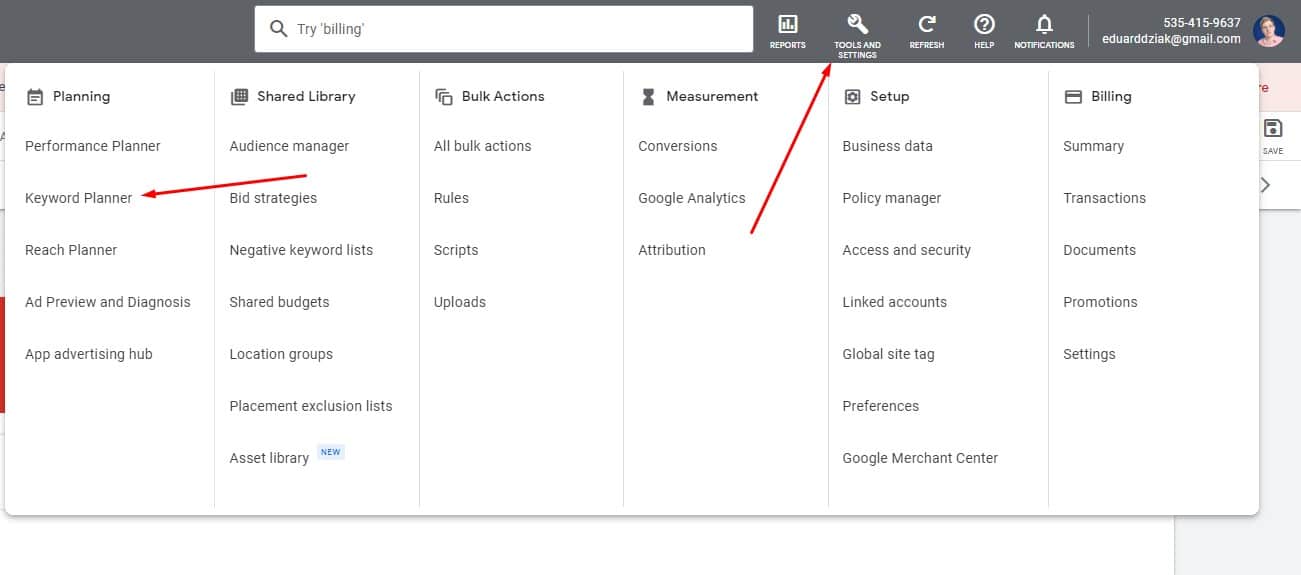
Then select “Discover new keywords”.
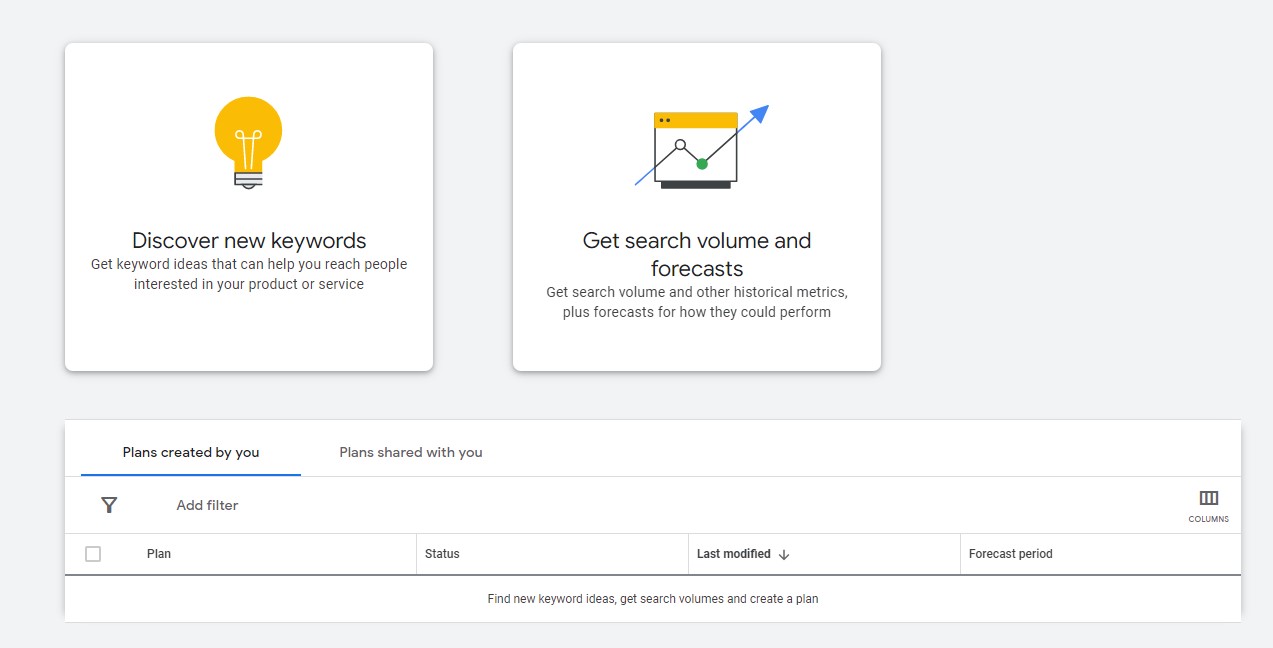
And select “Start with a website”. Here you will want to enter the website or web page you want to analyze, select whether you want to use the entire site or use only this page and lastly select the target location.
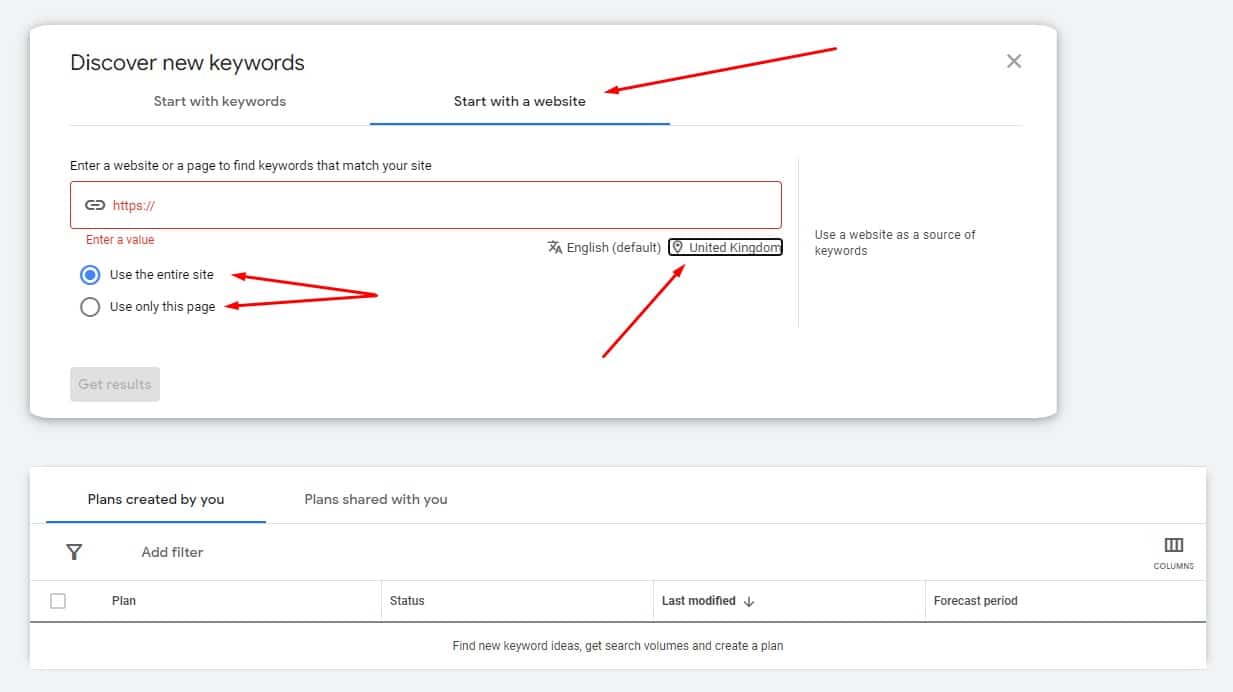
So, for example, I will enter my website, select the top 4 English-speaking countries, UK, USA, Canada, and Australia and click on get results.
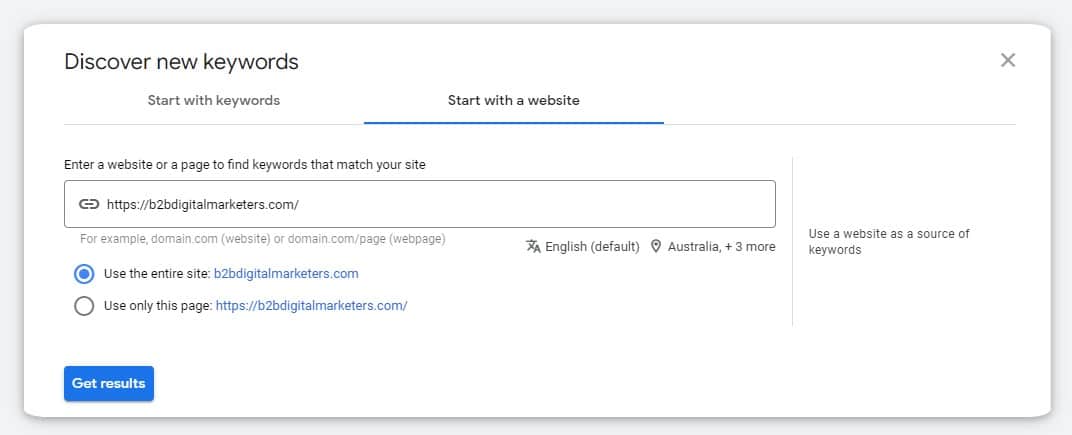
As you can see, it gave me a lot of digital marketing keywords suggestion, and not all of them are my ranking keywords, but it works okay to get keyword ideas.
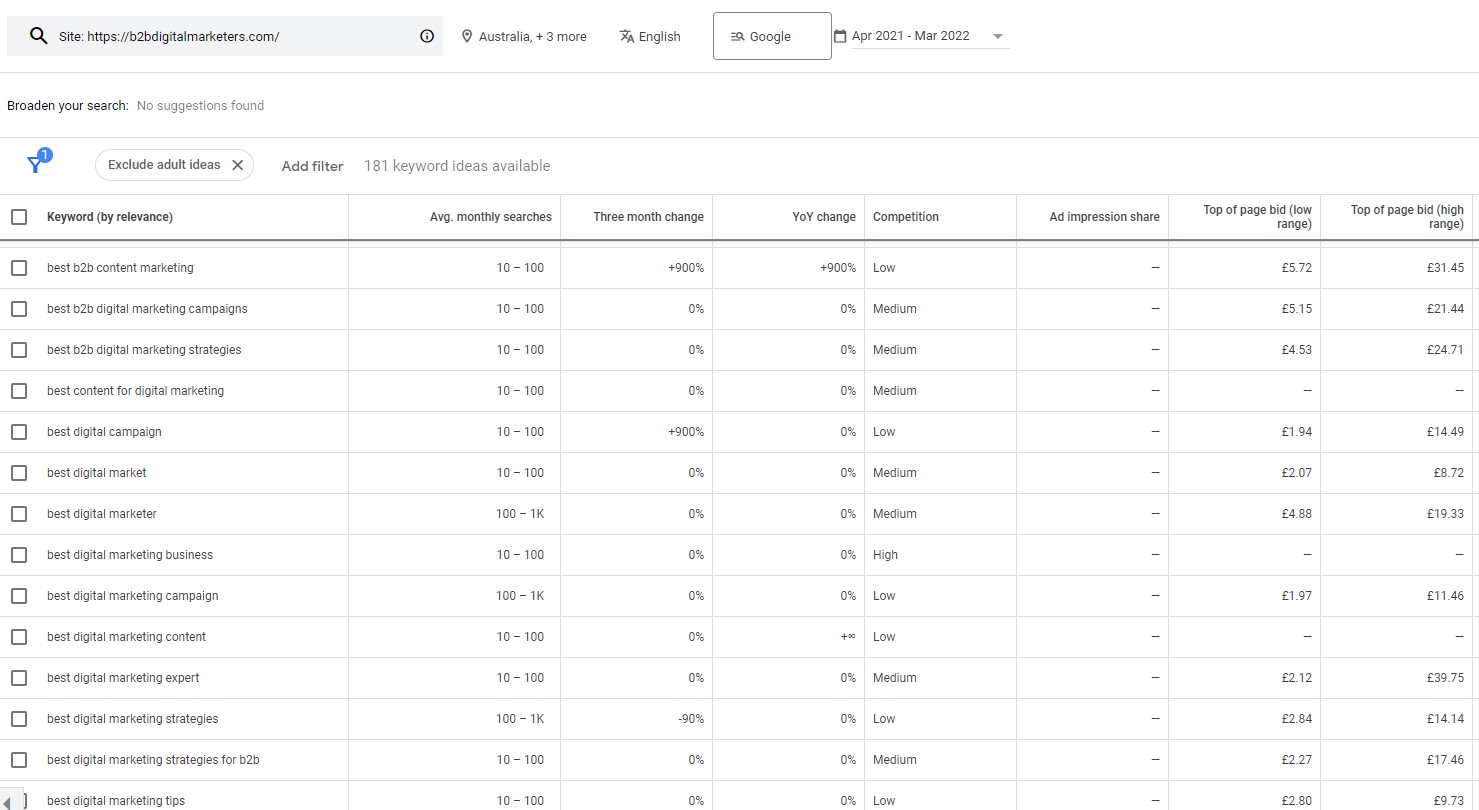
However, the reason why these keywords are important is that you can see, what kind of keywords Google associate your website with. Therefore, by targeting these keywords I have a better chance of ranking higher for these keywords.
Of course, it does not work 100% of the time, but if you are not having any keyword research tool, then this could help you in the beginning.
8. Website Search Bar
The next way how to find keywords on a website is by using the website search bar. Now, this depends on the website’s CMS and theme, as not all of them can do that.
For example, on my website, if I use the search bar and write a “ranking keywords” query, then it will show me all the pages that contain it.
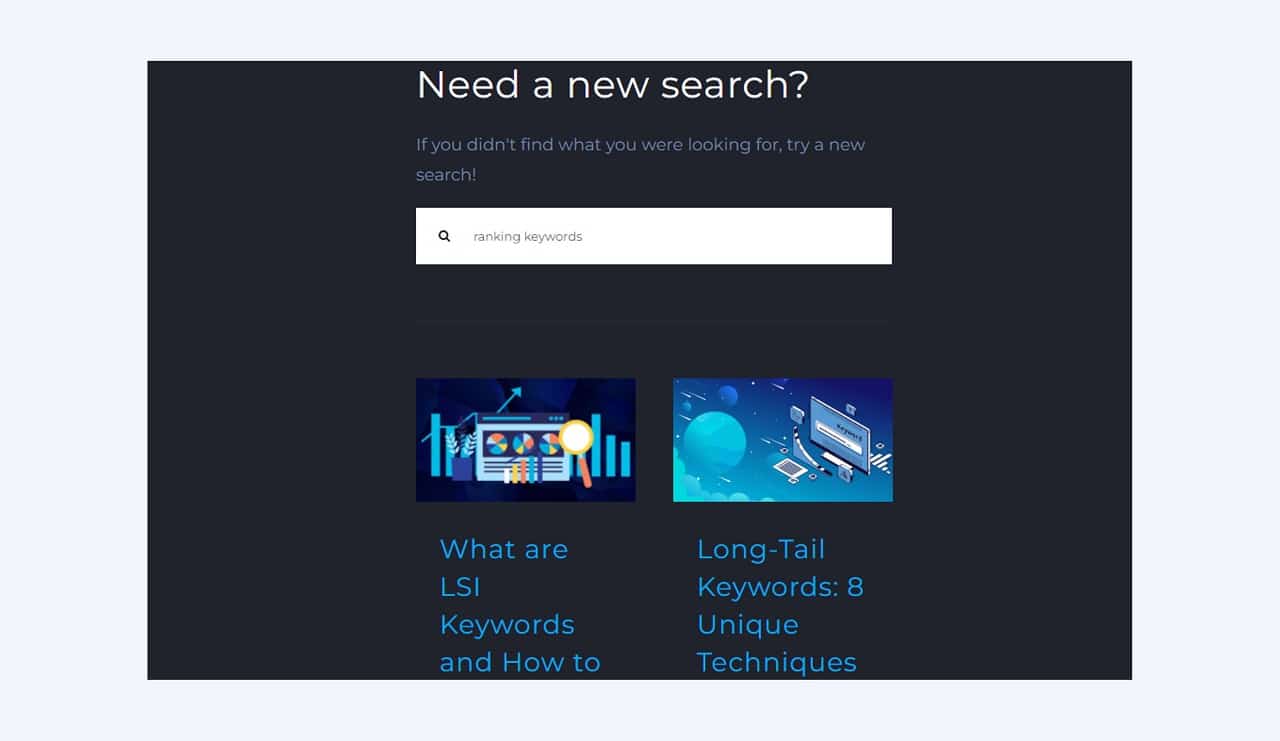
But as I said, not every search bar is intelligent enough, and not every website has a search bar. Sometimes having a search on a website can cause a lot of duplicated pages.
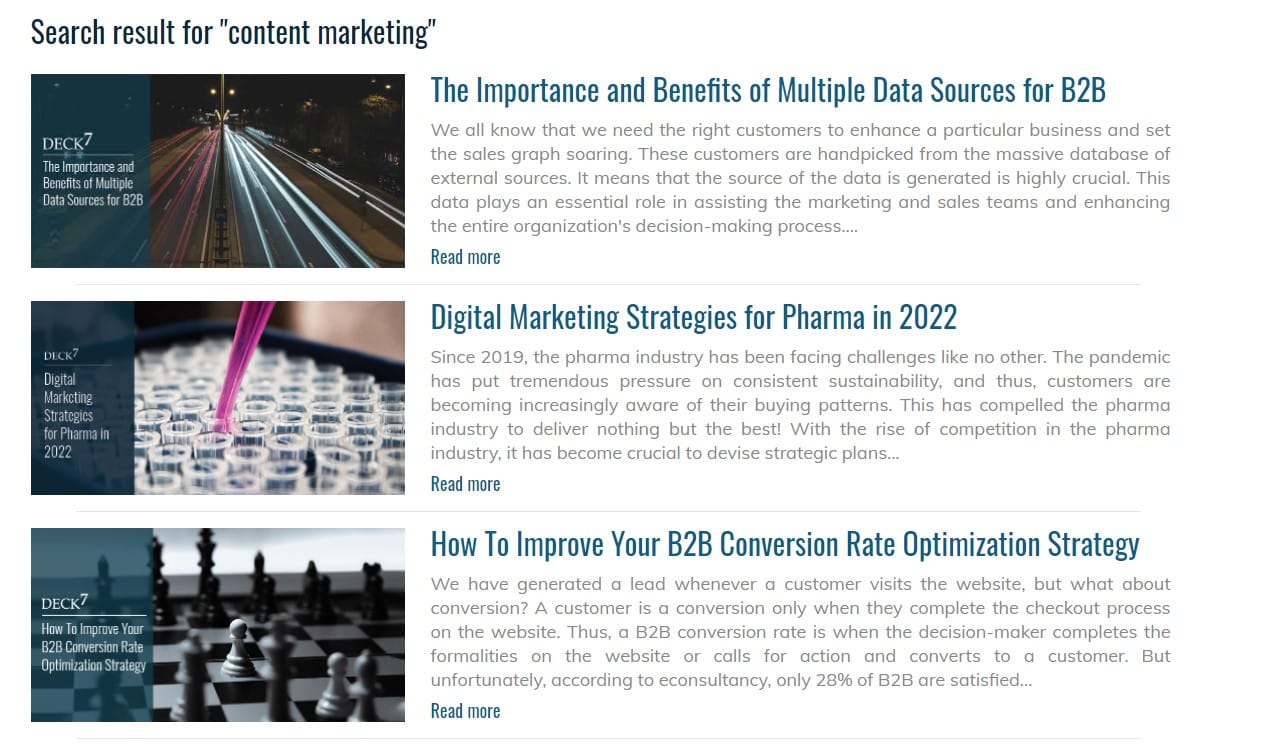
But then, you can also find some great search bars, for example, I like this one, very nice, and neat, and it gives you all the information very quickly.
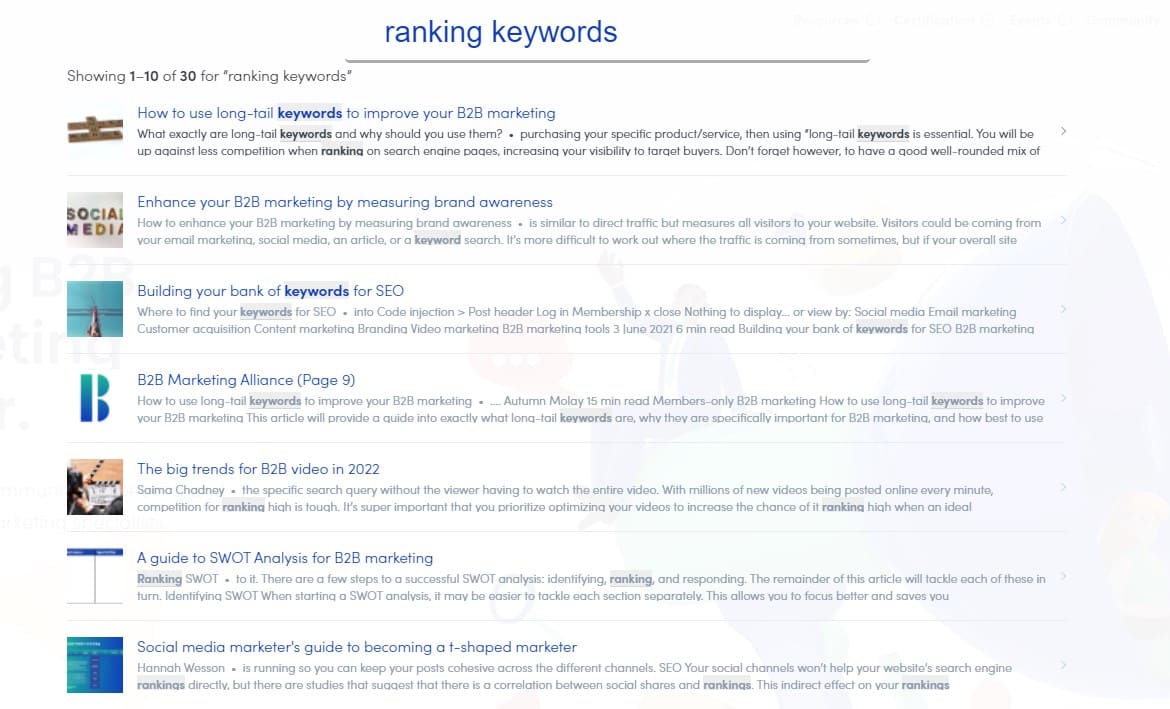
Using a search bar to find keywords on a website can be a very useful way to quickly discover what keywords your competitors targeting, find any backlink opportunities, or just quickly browse through a website to see what’s their targeting and definitely another great method for how to find keywords on a website.
Best Keyword Research Tools
When it comes to keyword research tools, there is an almost unlimited number of options you can choose from. Thus, to make it easier for you, let me share with you my favorite keyword research tools:
- SE Ranking: This all-in-one SEO tool, offers the largest keyword database in the USA for a very affordable price. For me, SE Ranking offers the best value for money and is my favorite SEO tool!
- SEMRush: This is the most comprehensive online visibility tool on the market offering you every single tool you’ll ever need for search engine marketing. They also provide massive keyword research tools to find keyword ideas.
- Serpstat: Another excellent all-in-one SEO tool with keyword research tool capabilities to help you streamline your SEO processes. For sure another highly recommended and excellent tool.
- KWFinder: This keyword research tool is arguably one of the best keyword research tools for beginners, giving you a great number of keyword ideas. It’s also very affordable for everyone.
All these tools provide a free trial, so you cannot lose anything. So, try them out and select the one that fits your needs the most.
Conclusion
As you can see there are many different ways how to find keywords on a website and each provides different information. Of course, the usage of these methods will depend on what you are actually looking for.
Do you want to see ranking keywords? Then using a competitive research tool or Google search console might be the best way.
Or do you want to find keywords located on a website? Then using the search operator or search bar methods might be your best bet.
Therefore, here you have eight different ways how to find keywords on a website.
Did you learn something new? Do you have any comments? please let me know on my YouTube channel.
Related Articles:
- Resource Link Building: Complete Guide You Need
- How to Find profitable Keywords for Your Website?
- 13 Biggest Reasons Why is My Business Not Showing Up on Google?
- How To Do Keyword Analysis for Website in SEO
- Effective SEO Audit to Generate Organic Traffic and Leads for Your Business
- 11 Best Strategies for SEO for Construction Companies
Also, check out our SEO hub page to find all our SEO resources.
Disclaimer
This article was created by Eduard Dziak and may contain affiliate links. The following were used to optimize the article for the best user and search engine experience include:
- SE Ranking for keyword research and on-page SEO optimization
- Surfer SEO for SEO-friendly content creation for users and search engines.
- Jasper AI for grammar correction and information enhancement.
The article is based on the author’s own experience and knowledge, drawn from both their own work and that of their clients, to provide the latest, proven methods.